Email Setup Guide
- iPhone & iPad Touch Mobile Device- ActiveSYNC
Last modified: January 14 2022 03:35 pm
[  Print Page ]
Print Page ]
| Please login to the WebMail initially, and click the "Calendar" section to make sure your email account is active and working. Once done, open your iPhone or iPad Touch device and complete the following: |
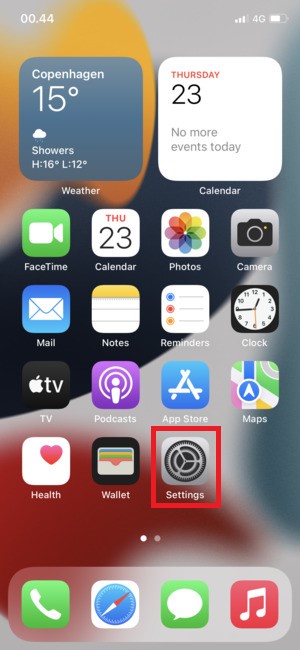 |
1)On your iPhone or iPad touch's home screen, tap Settings. |
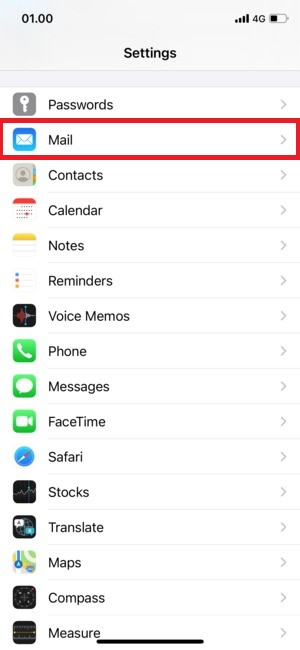 |
2)Tap Mail. |
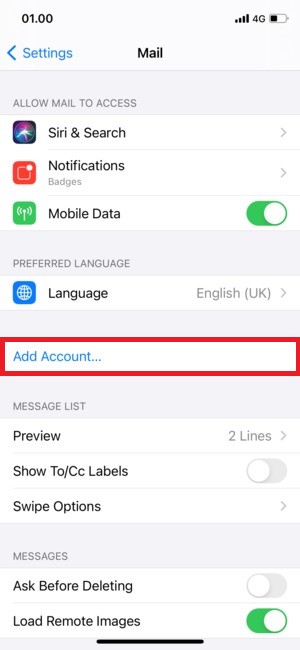 |
3)Tap Add Account. |
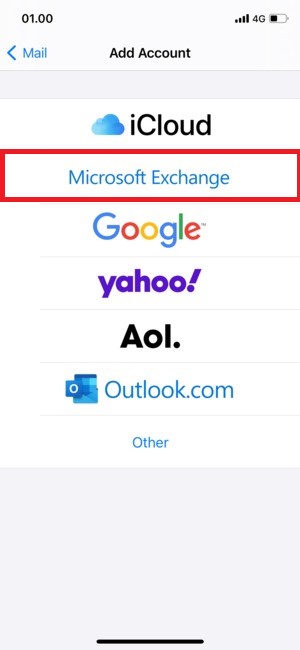 |
4)Tap Microsoft Exchange. |
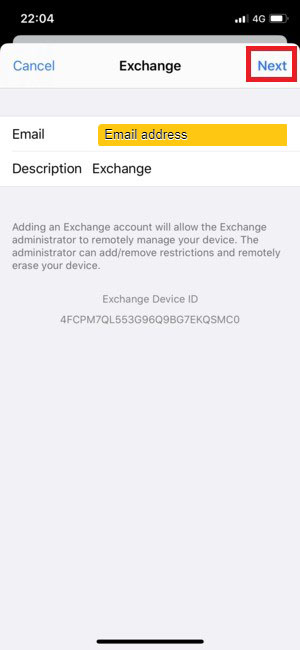 |
5)Enter your full Email address, including 'username@imageway.com amd select Next |
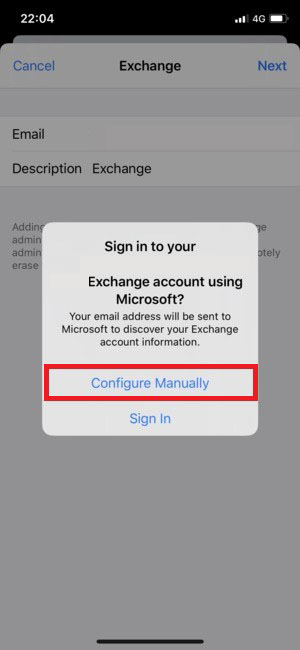 |
6)Tap Configure Manually |
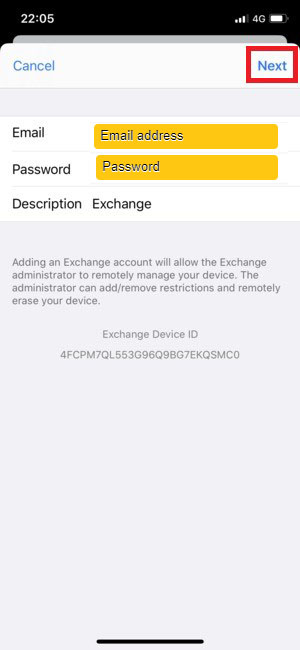 |
7)Enter your Email address and Password and select Next (Note: the Password is case-sensitive). |
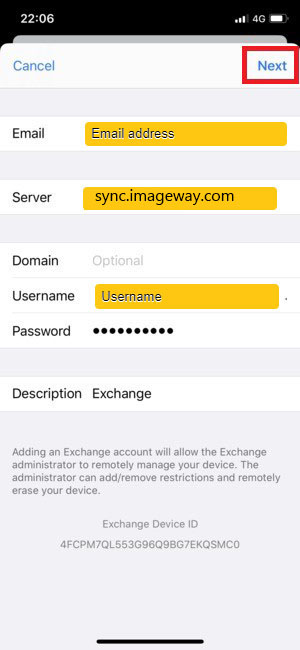 |
8)Enter your Email address, Server (sync.imageway.com), and Password and select Next (Note: the Password is case-sensitive). |
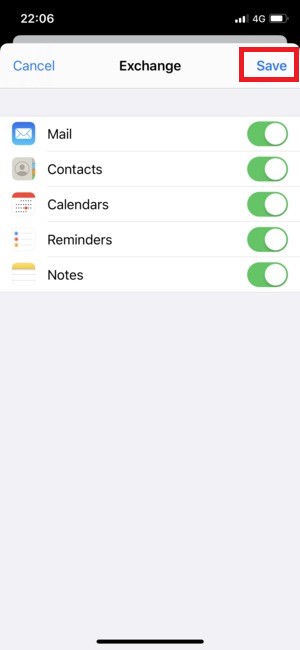 |
6)Tap Save |
NOTE: usernames and passwords are cAse
SensITiVe.
If you don't know your username or password please contact Imageway Support |