Email Setup Guide
- Mozilla 1.x for Macintosh OS9 - IMAP
Last modified: October 13 2005 11:39 am
[  Print Page ]
Print Page ]
| To begin open Mozilla |
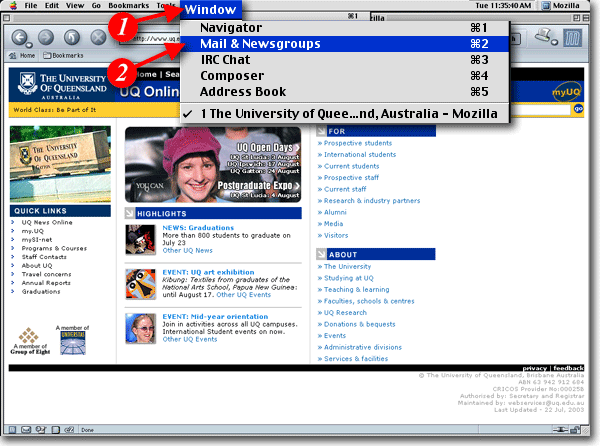 |
| 1)On the menu bar, click 'Window' |
| 2)Select 'Mail & Newsgroups' from the drop-down list |
|
|
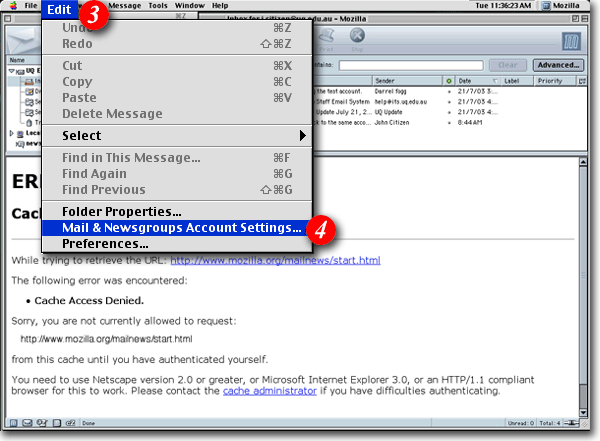 |
| 3)Click 'Edit' on the menu bar |
| 4)Select 'Mail & Newsgroups Account Settings...' (This option will only be available if you have opened the Mail and News Group window. If you do not get this option, please go.back to steps 1and 2) |
|
|
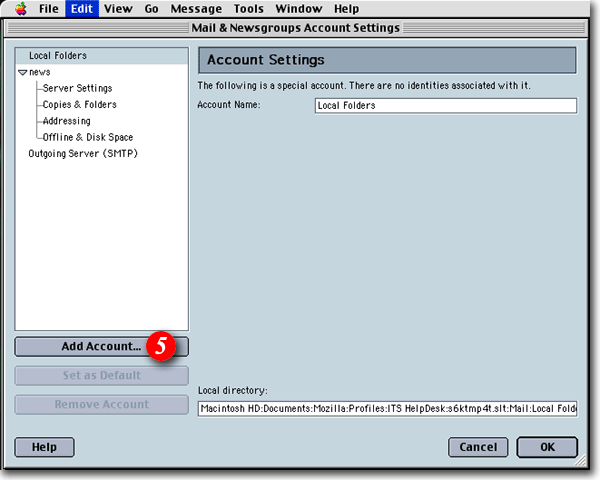 |
| 5)Click the [Add Account...] button |
|
|
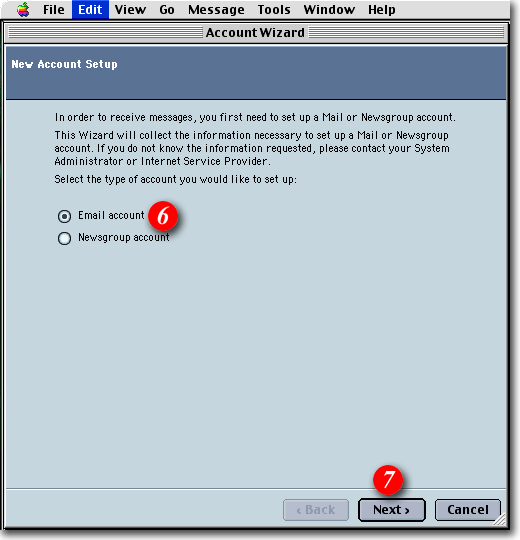 |
| 6)Put a dot beside the 'Email account' option |
| 7)Click the [Next] button to continue |
|
|
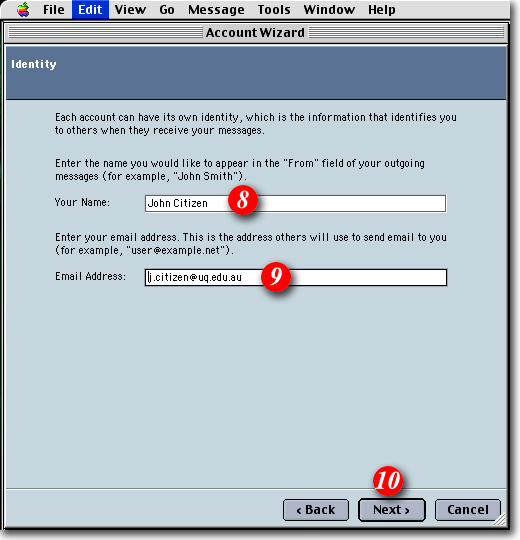 |
| 8)Type in your name as you would like it to appear in outgoing mail messages |
| 9)Enter your e-mail address |
| 10)Click the [Next] button to continue |
|
|
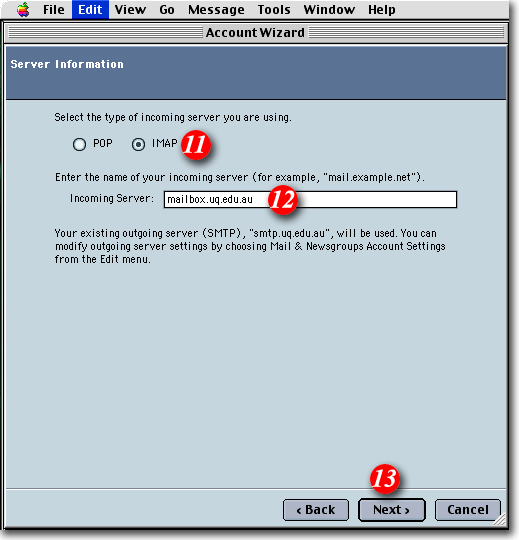 |
| 11)Put a dot next to the 'IMAP' option for incoming e-mail server |
| 12)Enter ' mail.imageway.com' as the Incoming Server name |
| 13)Click the [Next] button to continue |
|
|
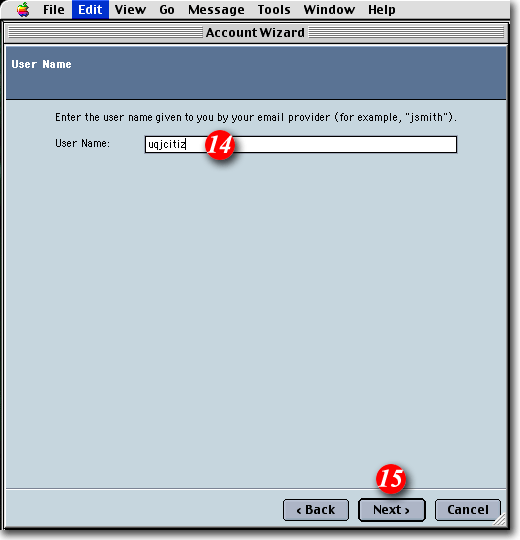 |
| 14)Enter your email address . |
| 15)Click the [Next] button to continue |
|
|
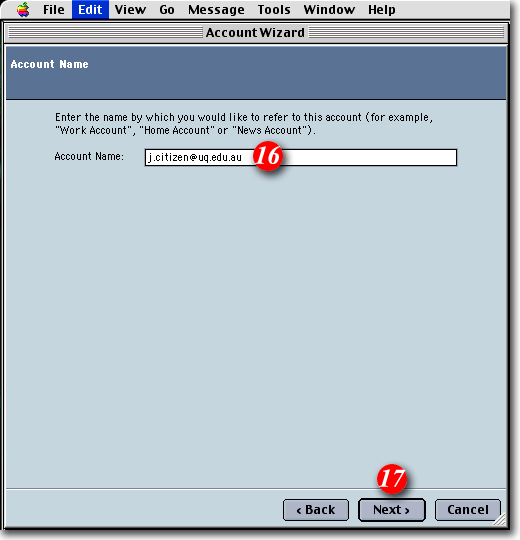 |
| 16)Enter a name for the account. This can be anything you like, although it's often a go.d idea to keep the default entry to make the account easy to identify. |
| 17)Click the [Next] button to continue |
|
|
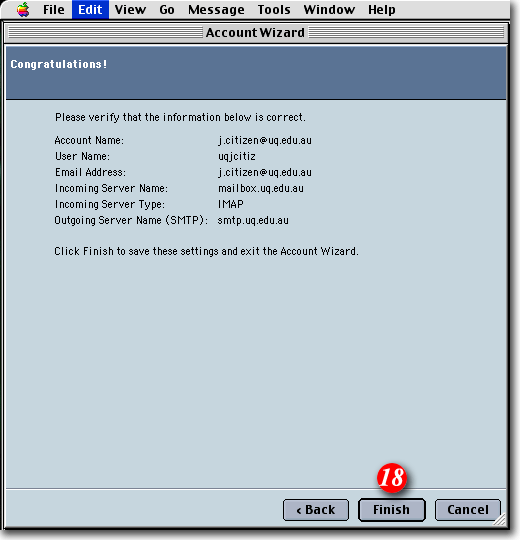 |
| 18) Review the details of the account you have set up. If all the information is correct click the [Finish] button. If not, click the [Back] button to make changes as necessary. |
|
|
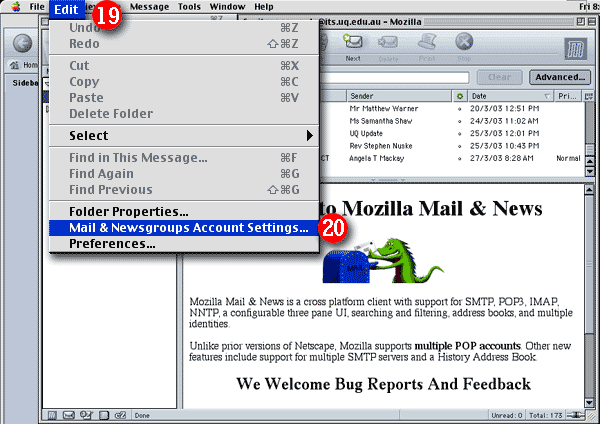 |
| 19)Click 'Edit' |
| 20)Select 'Mail & Newsgroups Accounts Settings...' from the drop-down list |
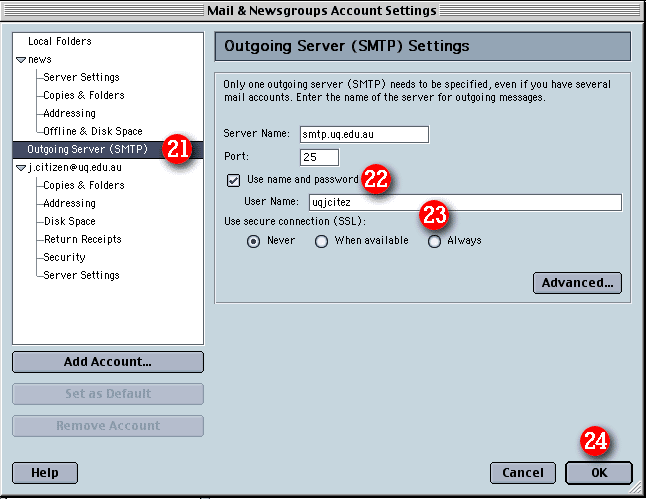 |
| 21)Highlight 'Outgoing Server (SMTP)' |
| 22)Tick the 'Use name and password' checkbox and enter your Email Address |
| 23)Put a dot next to the 'Never' option |
| 24)Click the [OK] button to finish |
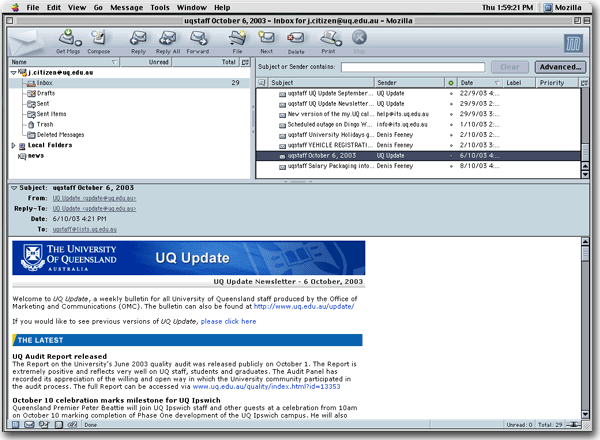 |