Email Setup Guide
- Entourage for Macintosh OSX - POP3
Last modified: October 13 2005 11:39 am
[  Print Page ]
Print Page ]
| To begin open Entourage |
|
|
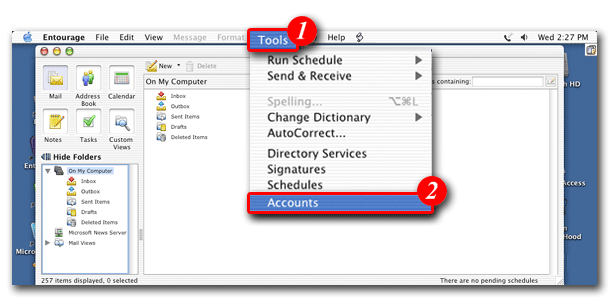 |
| 1)Click 'Tools' on the menu bar. |
| 2)Select 'Accounts' from the drop-down list. |
|
|
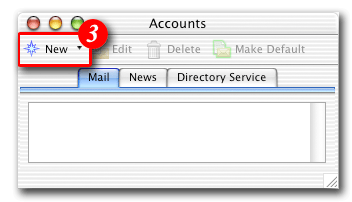 |
| 3)Click the [New] button to add a new account. |
|
|
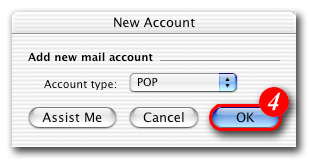 |
| 4)Click the [OK] button to continue. |
|
|
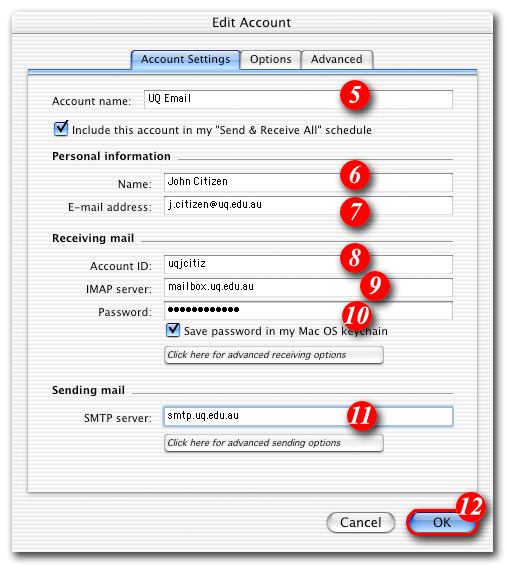 |
| 5)Enter a name for the account. (You can type in anything you like in this field, but it's a go.d idea to enter something that will allow you to easily identify the account). |
| 6)Enter your name as you would like it to appear in outgoing e-mails. |
| 7)Enter your e-mail address. |
| 8)Enter your 'email address '. |
| 9)Enter 'mail.imageway.com' as the IMAP server. |
| 10)Enter your 'Password'. (If you're unsure of your password click the 'Sign In' button above to test your account details). |
| 11)Enter 'smtp.imageway.com' as the SMTP server. |
| 12)Click the [OK] button. |
|
|
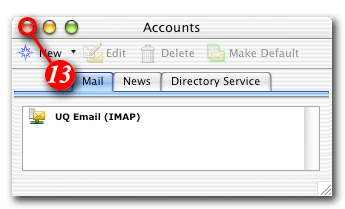 |
| 13)You should now see your account in the Accounts List (pictured above). When you have finished with this window click the top left button to close the Accounts screen. |