Email Setup Guide
- Eudora 5.2 for Macintosh OSX - IMAP
Last modified: October 13 2005 11:39 am
We recommend you use Eudora 5.2 or later for Macintosh OSX (earlier versions need to run in "Classic Mode"). You can download the latest version of Eudora from http://www.eudora.com/download/.
[  Print Page ]
Print Page ]
| Open Eudora |
|
|
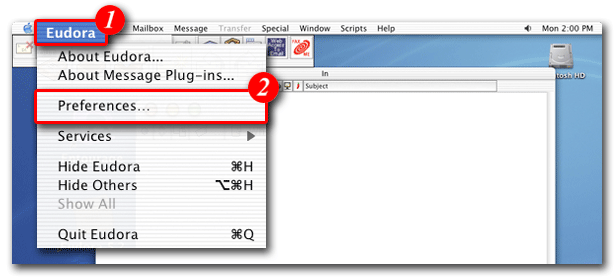 |
| 1)Open Eudora and click 'Eudora' in the menu bar |
| 2)Select 'Preferences...' from the drop-down list |
|
|
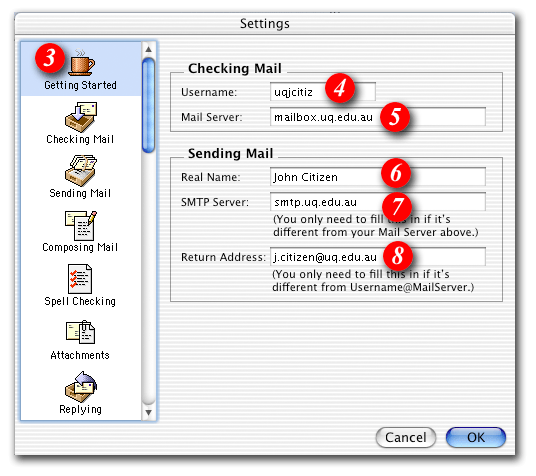 |
| 3)Highlight 'Getting Started' |
| 4)Enter your 'email address ' |
| 5)Enter 'mail.imageway.com' |
| 6)Enter your name as you would like it to appear in outgoing emails |
| 7)Enter 'smtp.imageway.com' |
| 8)Enter your e-mail address |
|
|
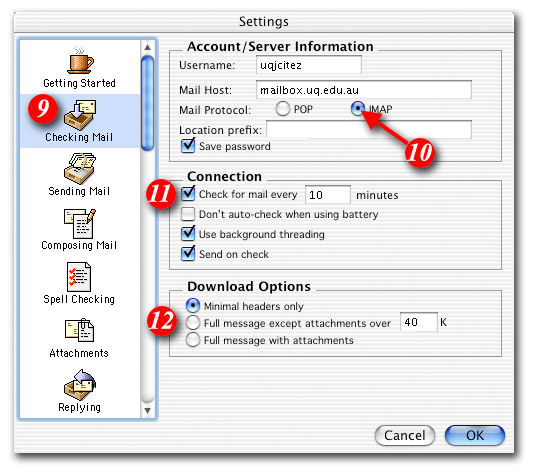 |
| 9)Highlight 'Checking Mail' |
| 10)Place a dot next to 'IMAP' in the 'Mail Protocol' section |
| 11)Tick the 'Check for mail every _ minutes ' checkbox and set it to at least 10 minutes |
12)Select one of the 'Download
Options' to suit the way you work:
|
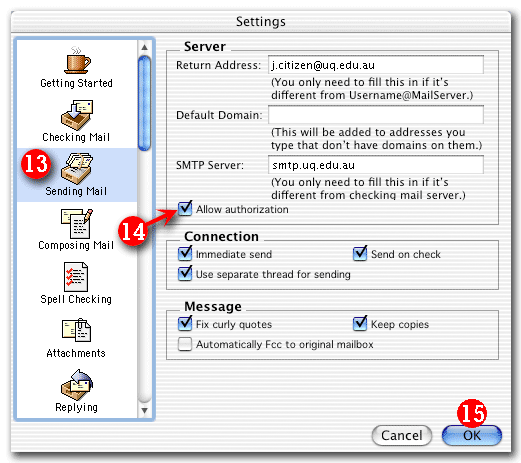 |
| 13)Highlight 'Sending Mail' |
| 14)Put a tick in the 'Allow authorization' option |
| 15)Click the [OK] button to finish |
|
|
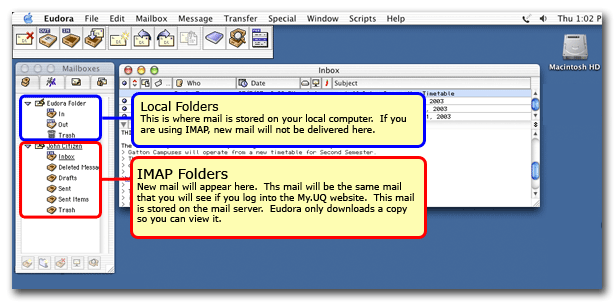 |