Email Setup Guide
- Outlook 2002 for the PC - IMAP
Last modified: October 13 2005 11:39 am
[  Print Page ]
Print Page ]
| To begin open Outlook XP | ||||
|
| ||||
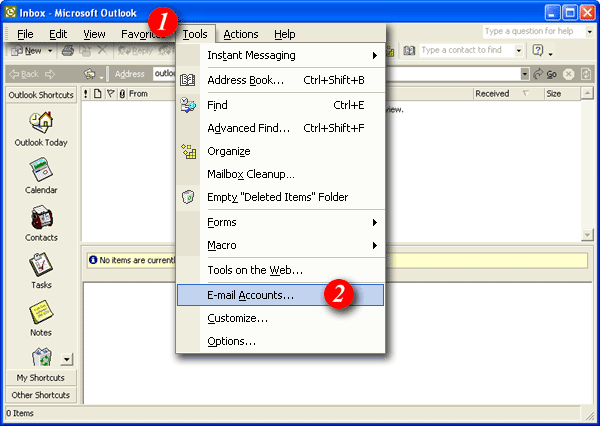 | ||||
| 1)Click the 'Tools' menu. | ||||
| 2)Select 'E-mail Accounts...'. | ||||
|
| ||||
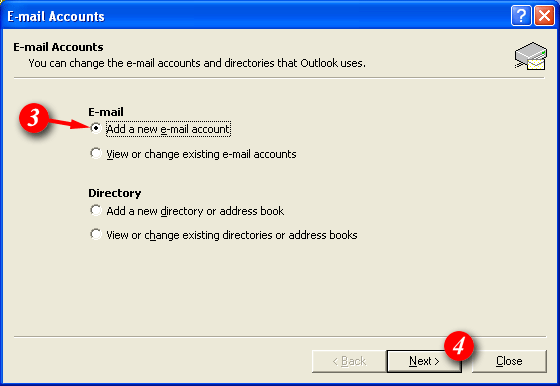 | ||||
| 3)Put a dot next to 'Add a new e-mail account'. | ||||
| 4)Click the [Next] button to continue. | ||||
|
| ||||
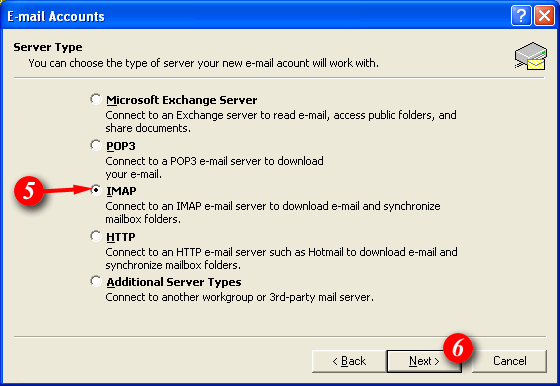 | ||||
| 5)Put a dot next to the 'IMAP' option. | ||||
| 6)Click the [Next] button to continue. | ||||
|
| ||||
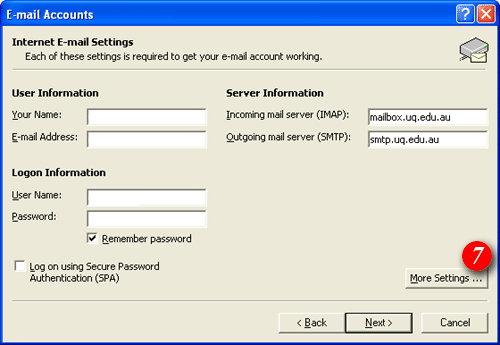 |
||||
| 7)Click the [More Settings ...] button. | ||||
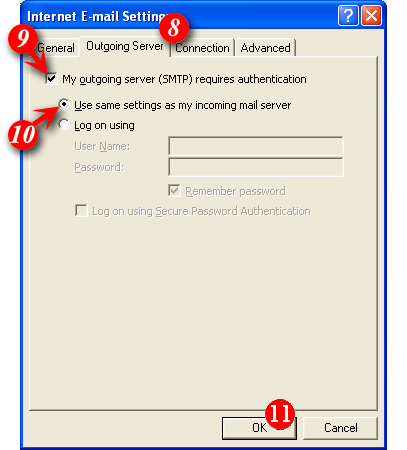 |
||||
|
||||
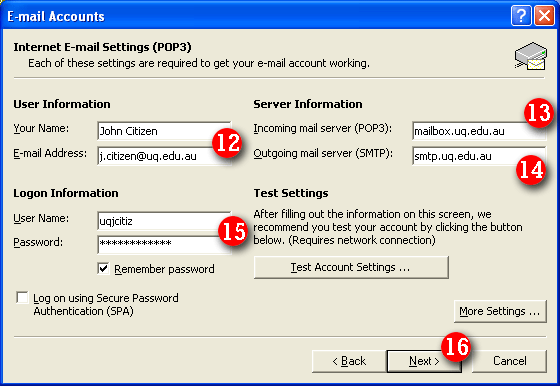 | ||||
| 12)Enter your name and e-mail address (Note: the name you enter here will be displayed in all outgoing email messages). | ||||
| 13)Enter 'mail.imageway.com' as the Incoming Mail Server (IMAP) | ||||
| 14)Enter 'smtp.imageway.com' as the Outgoing Mail Server (SMTP) | ||||
| 15)By default Outlook XP will put part of
your e-mail address as the User Name. Delete this information and enter
your 'email address' (for example: me@mydomain.com).
NOTE: usernames and passwords are cAse
SensITiVe.
If you don't know your username or password please contact Imageway Support | ||||
| 16)Click the [Next] button to continue. | ||||
|
| ||||
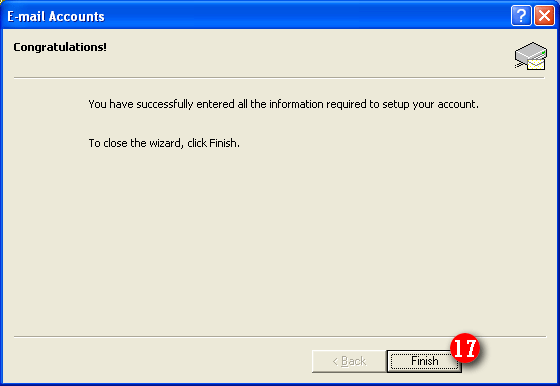 | ||||
| 17)Click the [Finish] button. | ||||
|
| ||||
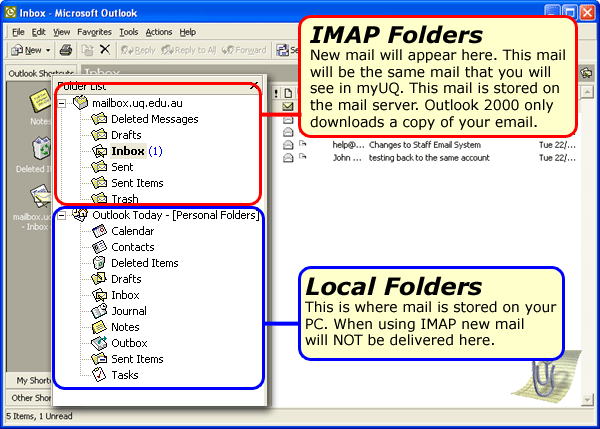 | ||||