Email Setup Guide
- Windows Mail for the PC - IMAP
Last modified: January 26 2011 08:43 am
[  Print Version ]
Print Version ]
| 1) Open Windows Mail. The wizard pops up if it's your first time using it; otherwise, simply click Tools > Accounts > Add. |
| 2) Enter your name, then click Next. |
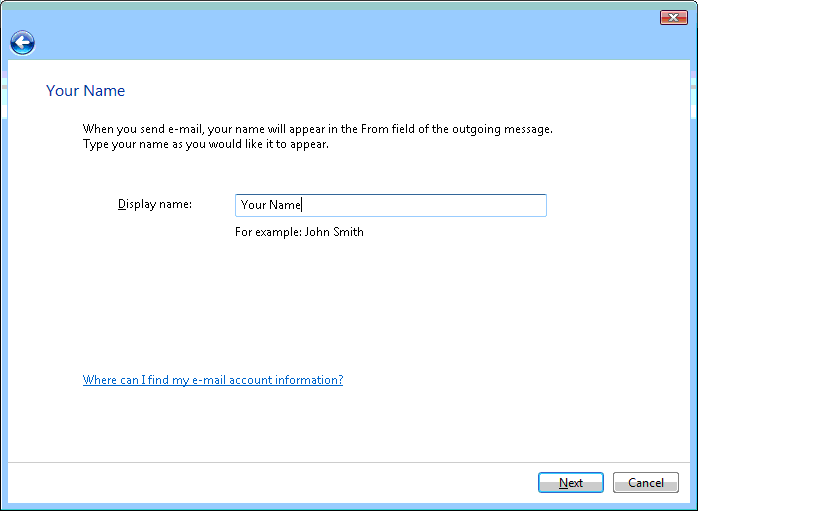 |
| 3) Enter your complete e-mail address, and click Next. |
|
|
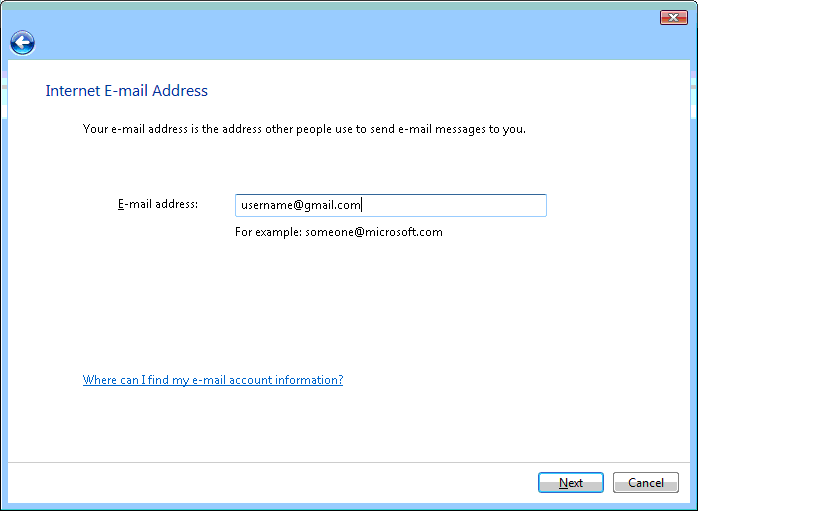 |
4) Choose IMAP input given servers, and check 'Outgoing server requires authentication'; click Next. 5) Input the following for the incoming and outgoing servers:
|
|
|
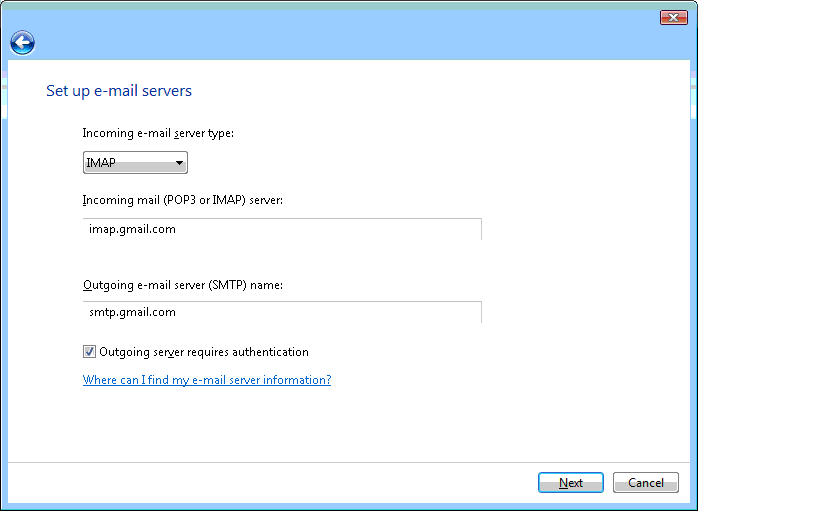 |
| 5) Enter your full email address and password, and click Next. |
|
|
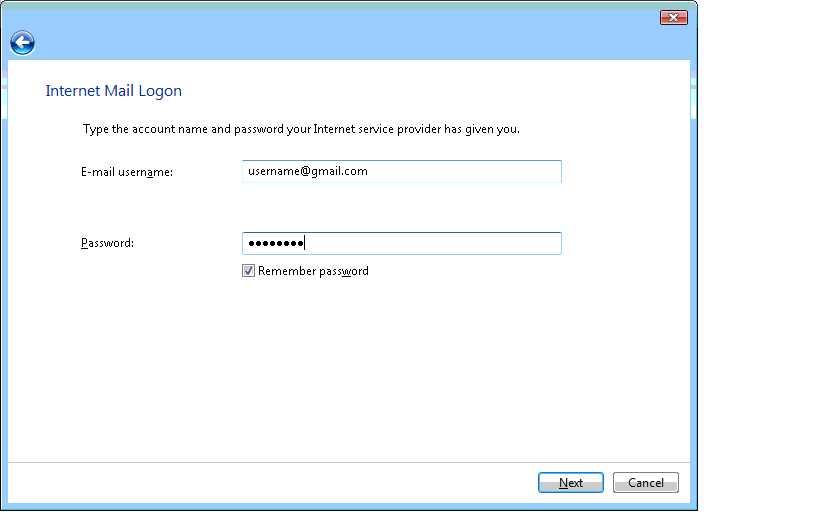 |
| 6) Click through (the checkbox is optional), then click Finish. |
7) Select Tools > Accounts > IMAP account, then select Properties > Advanced.
|
|
|