Eudora Setup Guide
- Managing your mail on Macintosh OS9/OSX
Last modified: October 13 2005 11:39 am
[  Print Page ]
Print Page ]
| 1)Open Eudora |
|
|
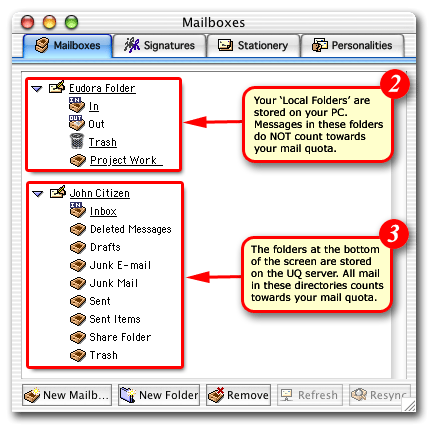 |
| 2)Examine the Folder List on the left of the screen. Your 'Local Folders', as their name would suggest, are stored locally on your PC. (Messages in your local folders do NOT count towards your mail quota) |
| 3)The folders at the bottom-left contain all your server-based mail. Messages in these folders contribute to your mail quota. As you have a fixed amount of space on the server it is important to monitor the amount of mail in these directories to ensure your account does not go.'Over Quota'. A go.d rule of thumb is to move any messages that are more than a month old to your local folders group. For assistance transferring mail please read below. |
|
|
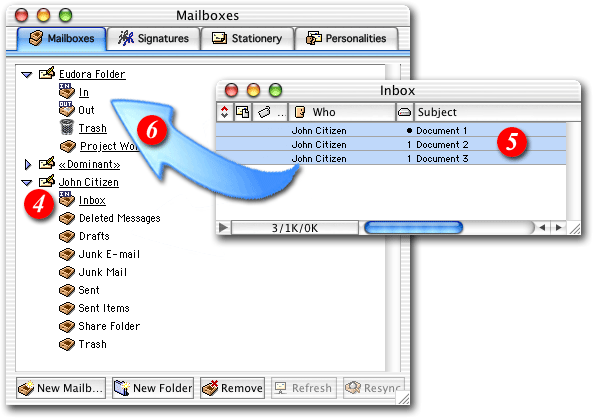 |
| 4)Open your server-based 'Inbox' so you can see your messages |
| 5)Select the messages you would like to move to your local folders |
| 6)Drag the messages to the appropriate folder in your local folders group |
|
|
 |
| 7)If this is the first time you have attempted to move mail between folders you may receive the above error message. Please follow the steps below to resolve this issue. |
|
|
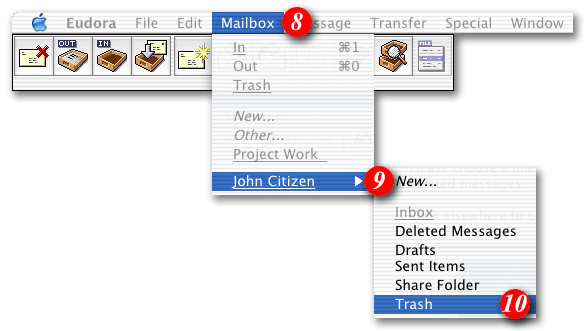 |
| 8)Open the 'Mailbox' menu |
| 9)Select your account, and |
| 10)Select the 'Trash' folder (This should resolve the problem and allow you to move mail freely between folders) |
|
|
Creating Sub-Folders |
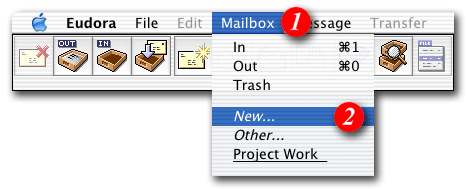 |
| To help you to manage your mail quota you may find it useful to create a number of sub- folders within your local folders area. To create a new sub-folder: |
| 1)Click the 'Mailbox' menu |
| 2)Select 'New ...' from the drop list |
|
|
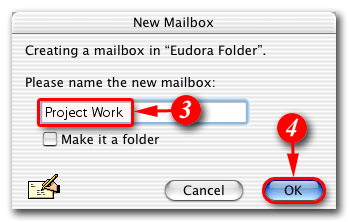 |
| 3)Enter a name for the folder |
| 4)Click [OK] |