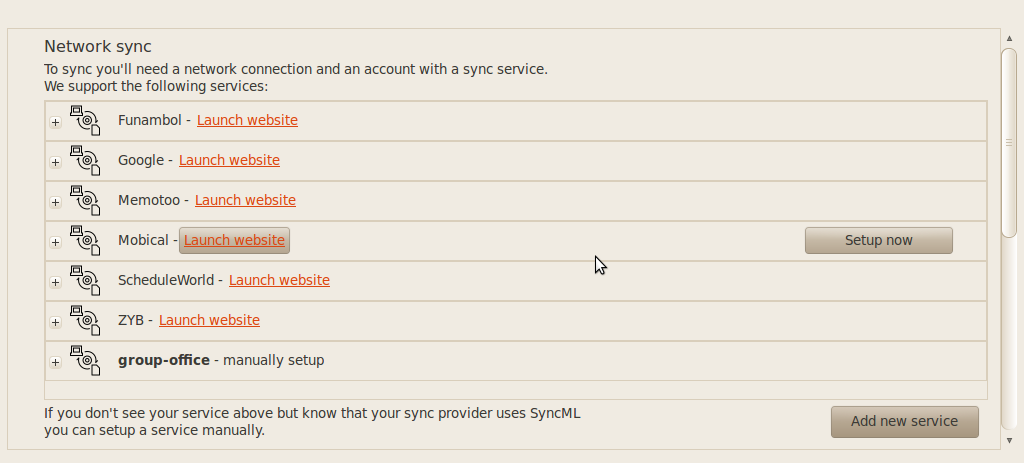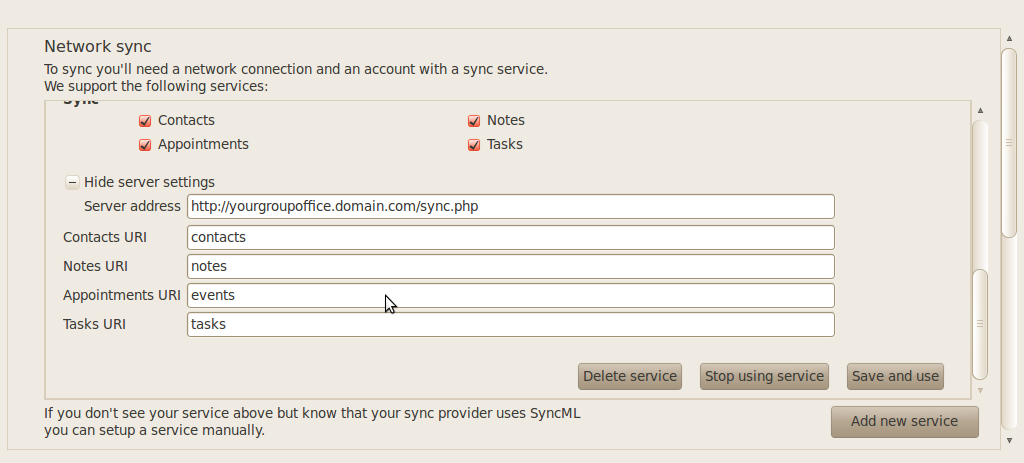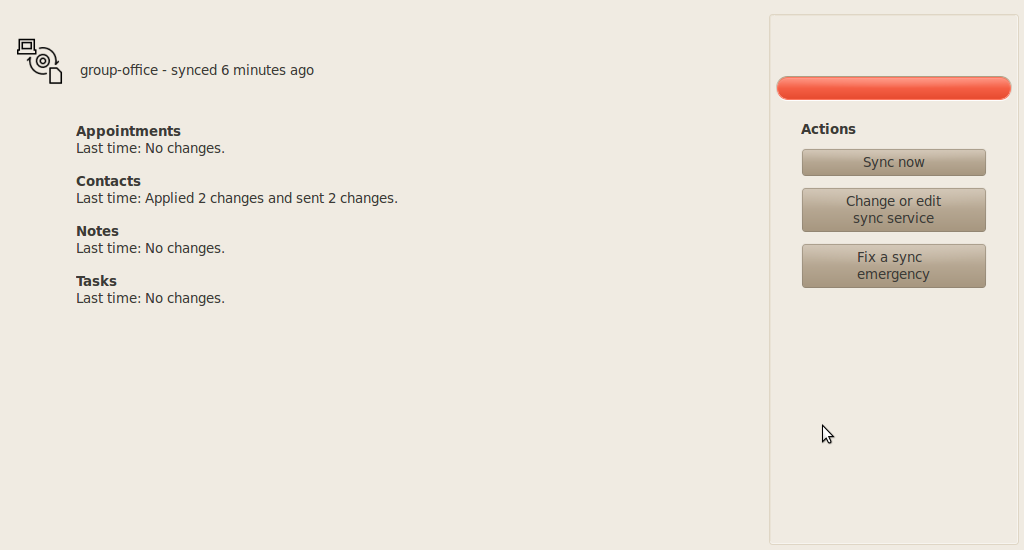Email Setup Guide
- Evolution Client - SyncML
Last modified: January 26 2011 08:43 am
[  Print Page ]
Print Page ]
| Evolution Desktop Client |
Install syncevolution and sync-ui. You can find the website of syncevolution here: http://syncevolution.org/ On Ubuntu 10.04 you can do this easily with your package manager or run on the terminal: sudo apt-get install syncevolution sync-ui Launch sync-ui in the Applications -> Internet menu of Ubuntu. In the settings dialog click on the button "Add new service" In the dialog that opens fill in your Mobile Office username and password. Then click at "Show server settings" and fill in:
When you're done click at the button "Save and use". The screen below appears and you can click on "Sync now" to start the synchronization process. |
NOTE: usernames and passwords are cAse
SensITiVe.
If you don't know your username or password please contact Imageway Support |