Email Setup Guide
- Eudora 5.1 for Macintosh OS9 - POP3
Last modified: October 13 2005 11:39 am
[  Print Page ]
Print Page ]
| To begin open Eudora |
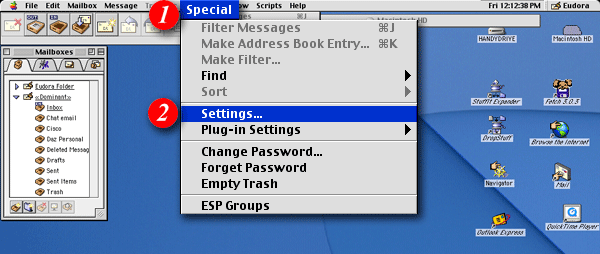 |
| 1)On the menu bar, click on 'Special' |
| 2)Select 'Settings...' from the drop-down list |
|
|
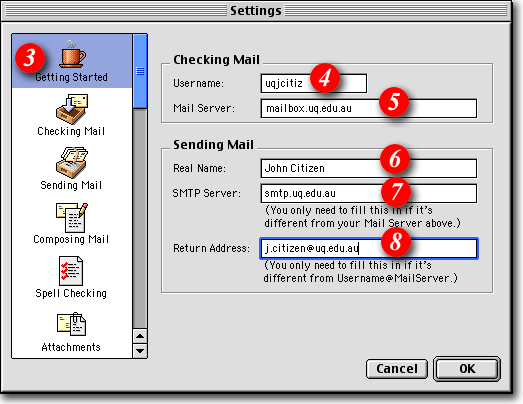 |
| 3)Click 'Getting Started' |
| 4)Enter your 'email address ' (example: me@mydomain.com) |
| 5)Type in 'mail.imageway.com' |
| 6)Type in your name as you would like it to appear in outgoing mail |
| 7)Enter 'smtp.imageway.com' |
| 8)Enter your return e-mail address (this address will be used when people click the "Reply" button on an e-mail you have sent them) |
|
|
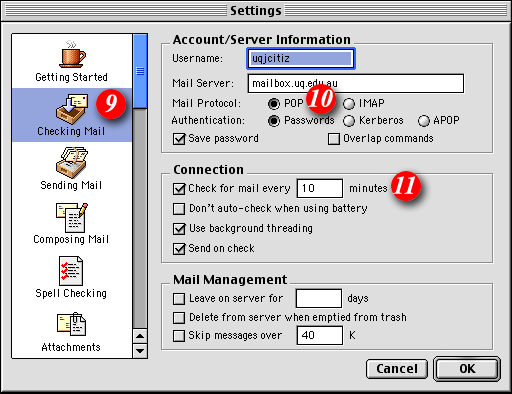 |
| 9)Click 'Checking Mail' |
| 10)Put a dot next to the 'POP' option |
| 11)Tick the 'Check for mail every...' option and set it to at least 10 minutes |
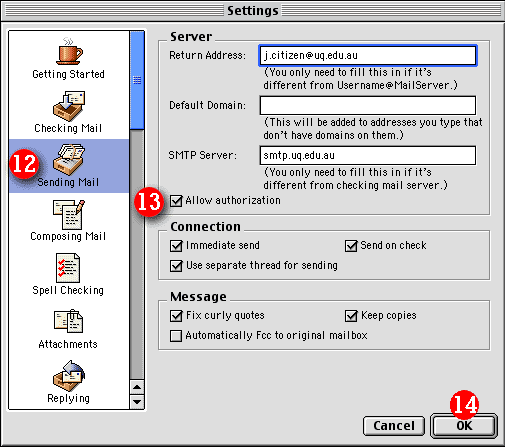 |
| 12)Highlight 'Sending Mail' |
| 13)Put a tick in the 'Allow authorization' option |
| 14)Click the [OK] button |