Email Setup Guide
- Outlook Express 5 for Macintosh OS9 - IMAP
Last modified: October 13 2005 11:39 am
[  Print Page ]
Print Page ]
| To begin open Outlook Express |
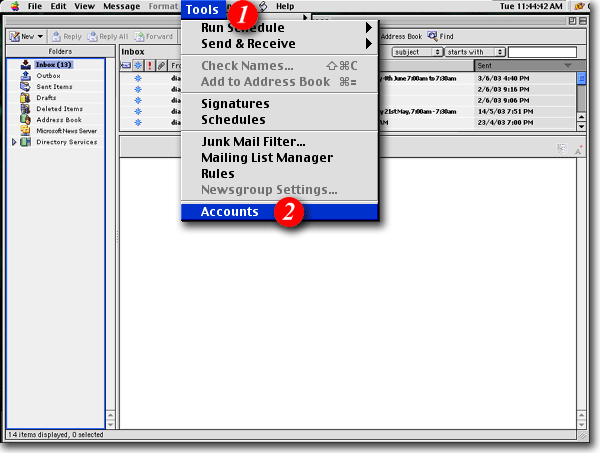 |
| 1)On the menu bar, click 'Tools' |
| 2)Select 'Accounts' from the drop-down list |
|
|
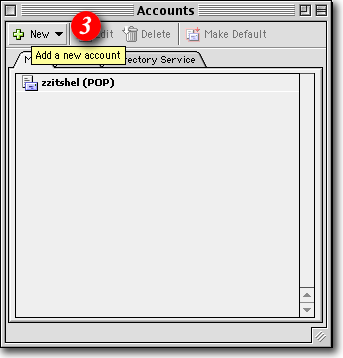 |
| 3)Click the [New] button to add a new account |
|
|
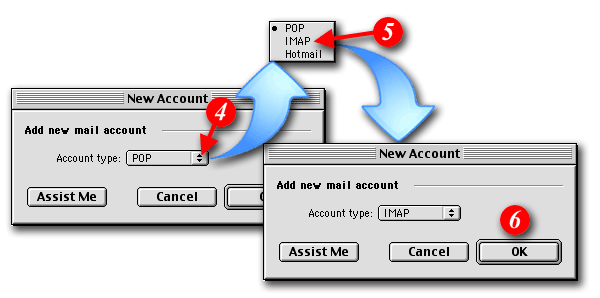 |
| 4)Click the double-arrows, and |
| 5)select 'IMAP' |
| 6)Click the [OK] button to continue |
|
|
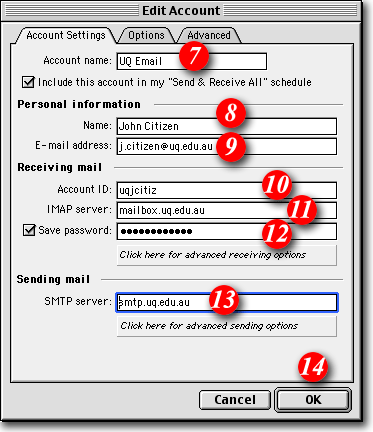 |
| 7)Enter a name for the account (it can be anything you like but should be something that will help you recognise it) e.g. 'Email' |
| 8)Type in your name as you would like it to appear in outgoing messages |
| 9)Enter your e-mail address |
| 10)Enter your 'email address ' |
| 11)Enter 'mail.imageway.com' as the incoming server name |
| 12)Enter your 'email address ' |
| 13)Enter 'smtp.imageway.com' as the outgoing mail server |
| 14)Click the [OK] button to create the account |
|
|
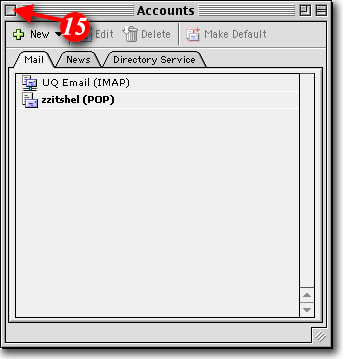 |
| 15)Your account will now be visible. When you have finished with this window click the top left button to close the 'Accounts' window |
|
|
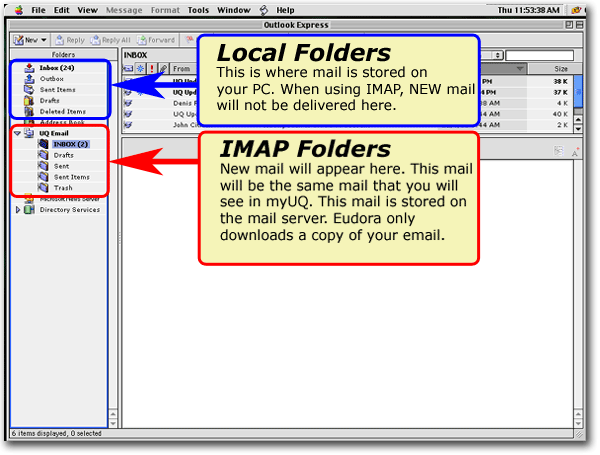 |
| Your IMAP account will create a new set of folders. These folders are an exact copy of the folders you would see if you logged into webmail web site. Any new e-mail delivered to your e-mail address will appear in the Inbox of your IMAP account and will also be visible in webmail, until it is deleted in either program. |