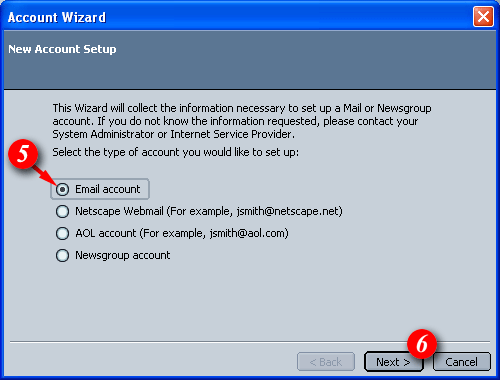Email Setup Guide
- Mozilla Mail 1.x / Netscape Mail 7 for the PC -
IMAP
Last modified: October 13 2005 11:39 am
[  Print Page ]
Print Page ]
| To begin open Netscape Mail |
|
|
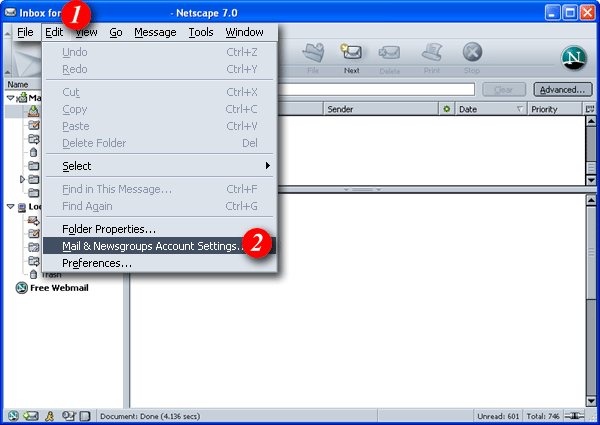 |
| 1)Select 'Edit' from the tools menu. |
| 2)Select 'Mail & Newsgroup Settings....'. |
|
|
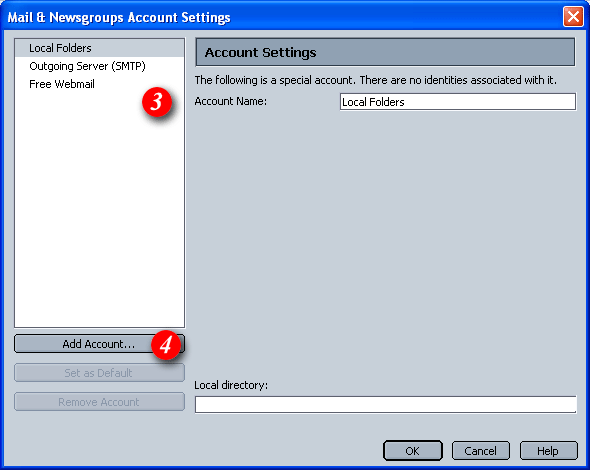 |
| 3)The left pane displays the accounts and folders you have previously setup. If you're running Netscape or Mozilla for the first time this area will not display any account details (as above). |
| 4)Click the [Add Account] button to continue. |
|
|
|
|
| 5)Select 'Email account' option. |
| 6)Click the [Next] button to continue. |
|
|
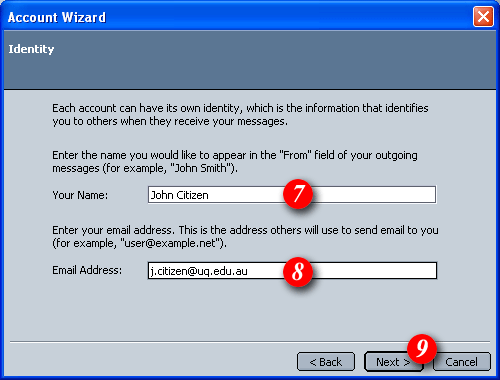 |
| 7)Enter your name. |
| 8)Enter your email address. If your unsure of your email address please contact Imageway (see the Imageway contact page for deatils). |
| 9)Click the [Next] button to continue. |
|
|
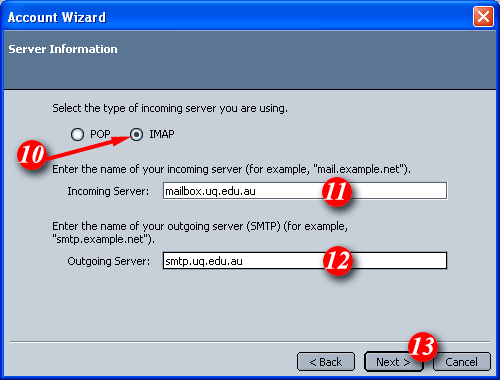 |
| 10)Select the 'IMAP' option. |
| 11)Enter the incoming server as 'mail.imageway.com'. |
| 12)Enter the outgoing server as 'smtp.imageway.com'. (If you are not given the oportunity to enter an outgoing mail server you already have an email account setup in this mail client. Netscape/Mozilla will automatically select the outgoing server listed in the other account). |
| 13)Click the [Next] button to continue. |
|
|
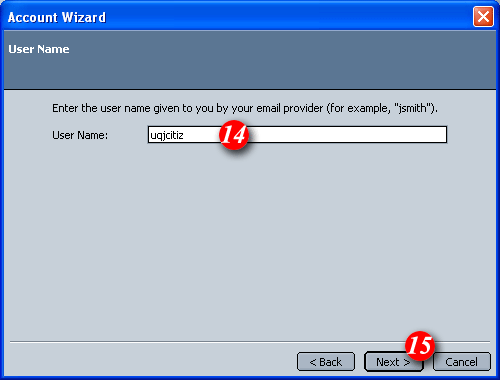 |
| 14)By default Mozilla/Netscape Mail will
enter part of your email address as the username. Delete this information and enter your
'email address' (for example: me@mydomain.com).
NOTE: usernames and passwords are cAse
SensITiVe.
If you don't know your username or password please contact Imageway Support |
| 15)Click the [Next] button to continue. |
|
|
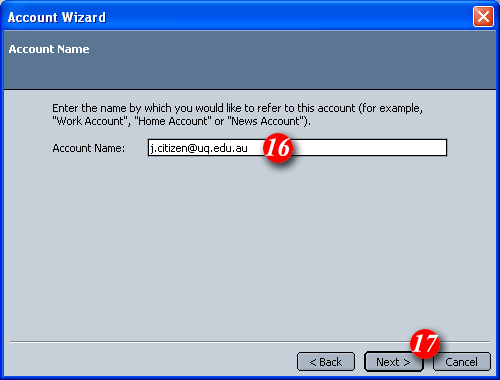 |
| 16)Netscape/Mozilla will automatically enter your email address as the account name. It is recommended that you leave this 'as is'. |
| 17)Click the [Next] button to continue. |
|
|
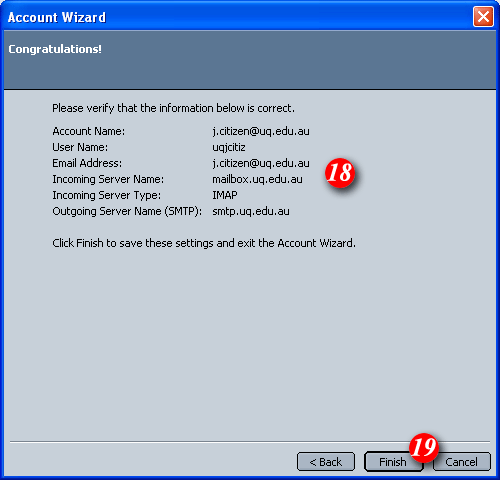 |
| 18)A summary of your account will be displayed (as show above). If any details are incorrect use the [Back] button to update the relevant information. |
| 19)Click the [Finish] button to continue. |
|
|
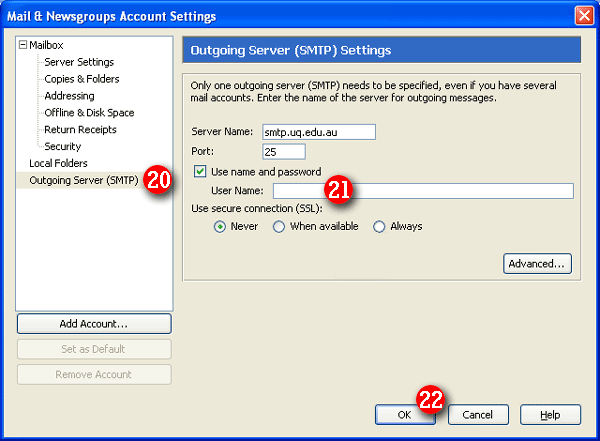 |
| 20) Select 'Outgoing Server (SMTP)'. |
| 21) Enter your Email address and ensure that 'Use name and password' is ticked. |
| 22)Click the [OK] button. |
|
|
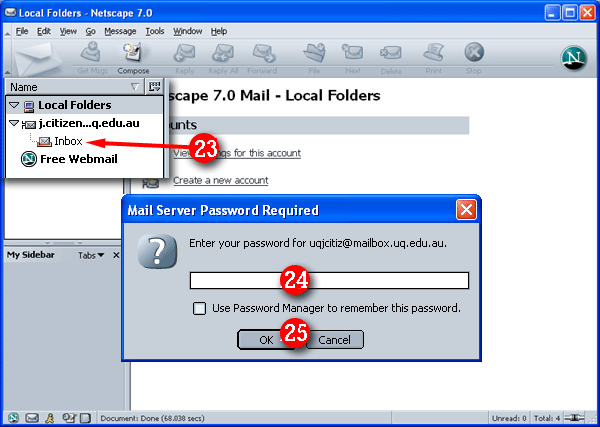 |
| 23)Click the 'Inbox' under the account you have just created. A password box will appear. |
| 24)Enter your 'password'. Remember the password tick box is optional. NOTE: usernames and passwords are cAse SensITiVe. |
| 25)Click the [OK] button to continue. |
|
|
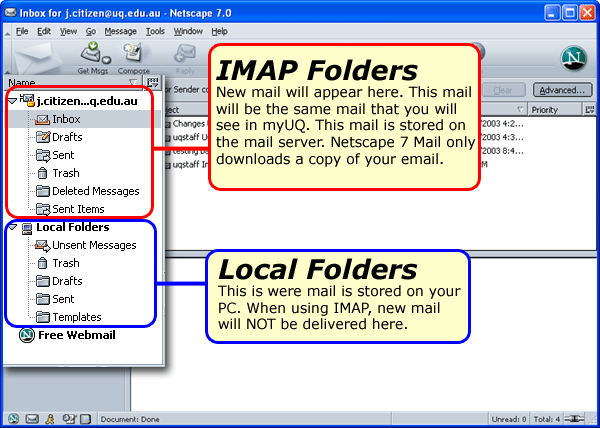 |
|
Netscape Mail 7 is now setup to receive email from your
email account using IMAP.The major difference between POP3
& IMAP is that your mail will be stored on the central mail server
and can be accessed using webmail or another IMAP enabled email
program. |