MacMail Setup
Guide - Managing your mail on Macintosh OSX
Last modified: October 13 2005 11:39 am
[  Print Page ]
Print Page ]
| 1)Open MacMail |
|
|
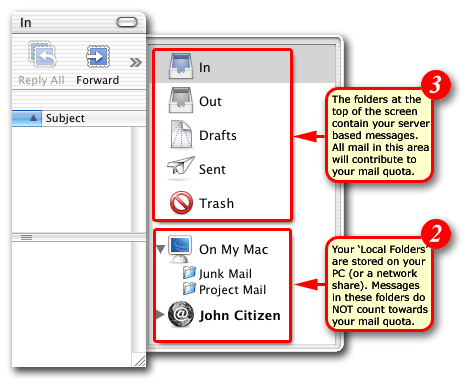 |
| 2)Examine the folder list at the bottom-left of the screen. Your 'Local Folders'. as their name would suggest, are stored locally on your PC. (Messages in your local folders do NOT count towards your mail quota) |
| 3)The folders at the top of the screen contain all your server-based mail. Messages in these folders contribute to your mail quota. As you have a fixed amount of space on the server it is important to monitor the amount of mail in these directories to ensure your account does not go.'Over Quota'. A go.d rule of thumb is to move any messages that are more than a month old to your local folders group. For assistance transferring mail please read below. |
|
|
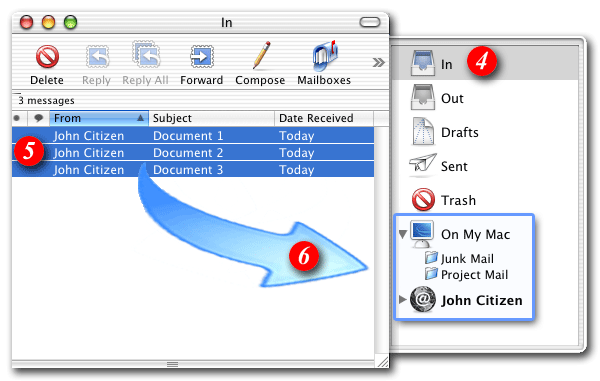 |
| 4)Open your server-based 'Inbox' so you can see your messages |
| 5)Select the messages you would like to move to your local folders and |
| 6)Drag the messages to the appropriate folder in your local folders group |
|
|
Creating Sub-Folders |
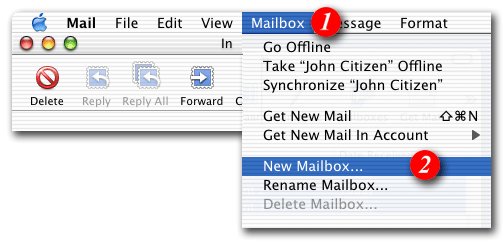 |
| To help you to manage your mail quota you may find it useful to create a number of sub- folders within your local folders area. To create a new sub-folder: |
| 1)Open the 'Mailbox' menu |
| 2)Select 'New Mailbox ...' from the drop list |
|
|
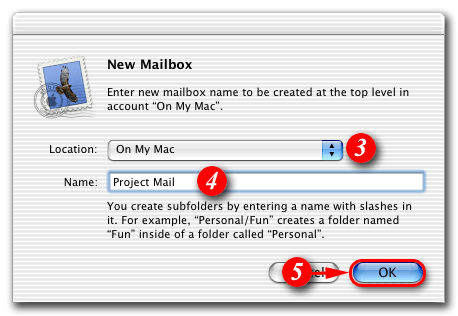 |
| 3)Ensure 'On My Mac' is selected as the location for your sub-folder |
| 4)Enter a name for the folder |
| 5)Click [OK] |