Outlook Express
Setup Guide - Managing your mail using Windows
Last modified: October 13 2005 11:39 am
[  Print Page ]
Print Page ]
| 1)Open Outlook Express |
|
|
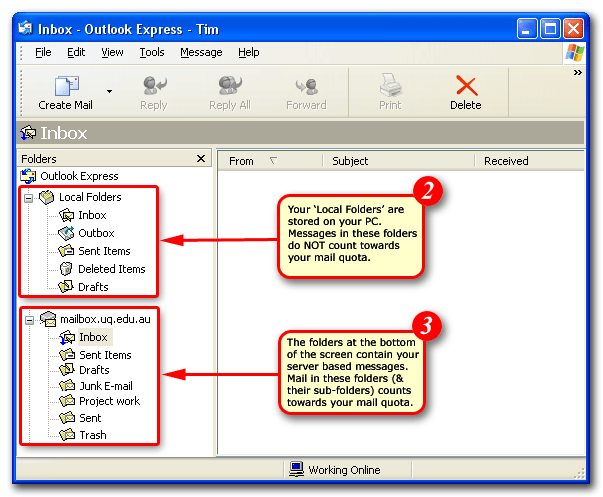 |
| 2)Examine the folder list on the left of the screen. Your 'Local Folders' are displayed at the top of the window, and as their name would suggest, are stored locally on your PC. Messages in your local folders do NOT count towards your mail quota. |
| 3)The folders at the bottom of the screen contain all your server-based mail. Messages in these folders contribute to your mail quota. As you have a fixed amount of space on the server it is important to monitor the amount of mail in these directories to ensure your account does not go.'Over Quota'. A go.d rule of thumb is to move any messages that are more than a month old to your local folders group. For assistance transferring mail please read below. |
|
|
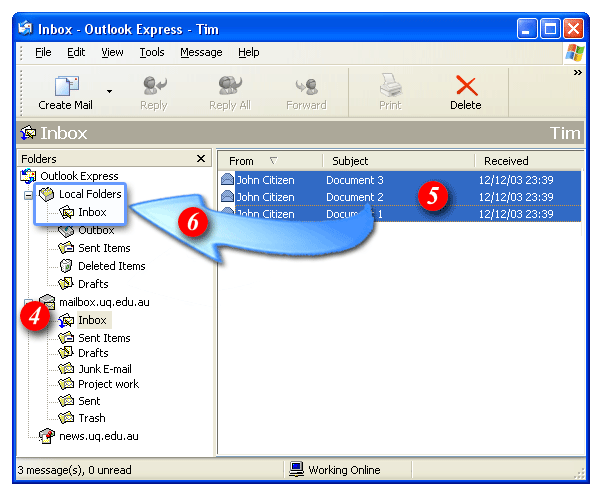 |
| 4)Open your server-based 'Inbox' so you can see your messages |
| 5)Select the messages you would like to move to your local folders |
| 6)Drag the messages to the appropriate folder in your local folders group |
|
|
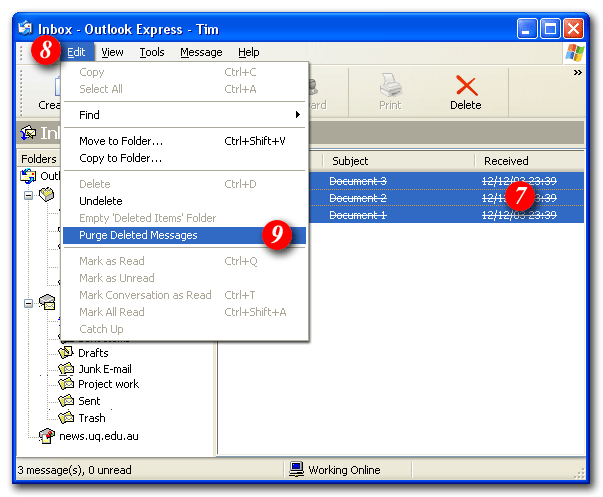 |
| 7)Any mail moved from your Inbox will have it's status changed to 'Deleted', but will not disappear from your Inbox until it has been purged. Deleted messages that are waiting to be purged, appear as above, with a line through them. |
| 8)To purge your deleted mail open the 'Edit' menu |
| 9)Select 'Purge Deleted Messages' - all mail in a status of 'Deleted' will be removed from your Inbox |
|
|
Creating Sub-Folders |
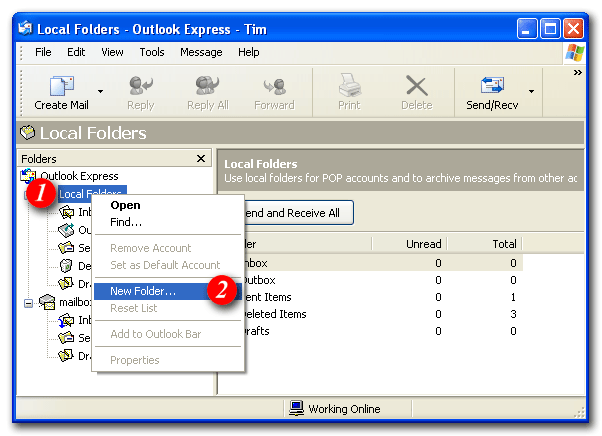 |
| To help you to manage your mail quota you may find it useful to create a number of sub- folders within your local folders area. To create a new sub-folder: |
| 1)Right-click your 'Local Folders' icon |
| 2)Select 'New Folder ...' |
|
|
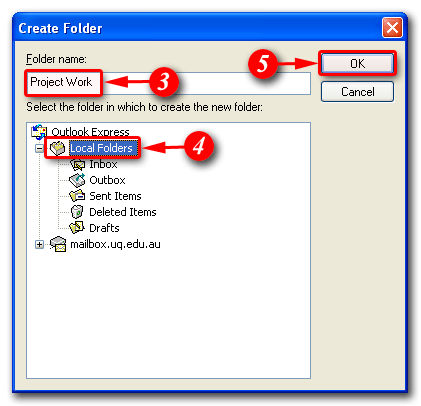 |
| 3)Enter a name for the folder |
| 4)Ensure 'Local Folders' is selected as the location for your sub-folder and |
| 5)Click [OK] |