Email Setup Guide
- Macintosh Mail for Macintosh OSX - Secure SMTP
Last modified: October 13 2005 11:39 am
This guide assumes your e-mail account is already setup and working in Macintosh Mail. If you have not already setup your account please click here for the POP3 and IMAP guides.
[  Print Version ]
Print Version ]
| To begin open Macintosh Mail |
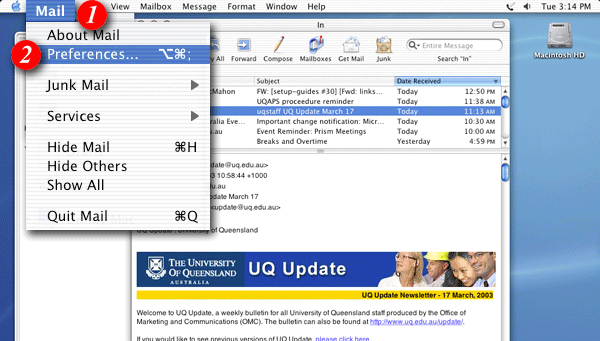 |
| 1)Click 'Mail' in the menu bar |
| 2)Select 'Preferences...' from the drop-down list |
|
|
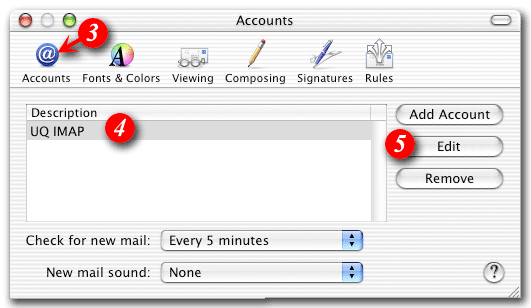 |
| 3)Confirm you are in the 'Accounts' window, if not, click the 'Accounts' icon at the top of the screen |
| 4)Highlight your e-mail account in the 'Description' section |
| 5)Click the [Edit] button |
|
|
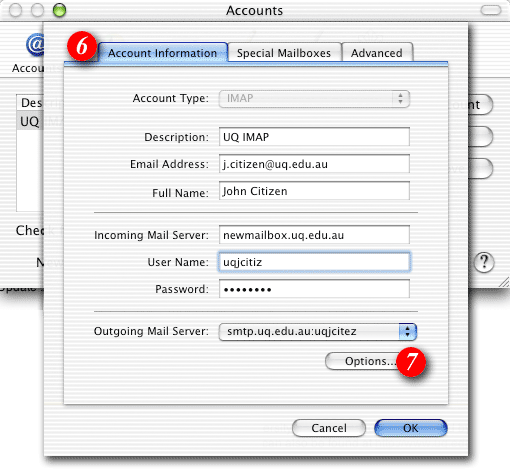 |
| 6)Click the 'Account Information' tab |
| 7)Click the 'Options...' button |
|
|
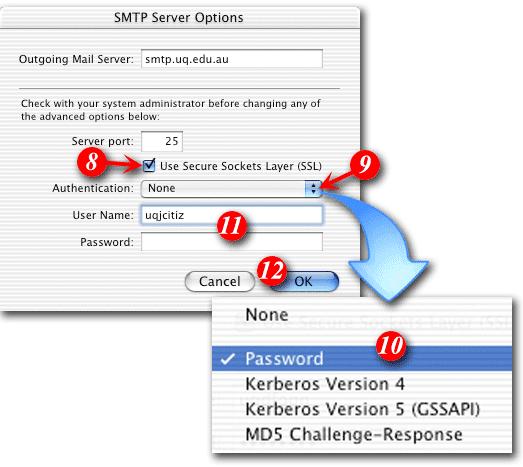 |
| 8)Tick the 'Use Secure Sockets Layer (SSL)' checkbox. Replace default outgoing mail port 25 with port 465. |
| 9)Click the double-arrows, and |
| 10)Select 'Password' from the drop-down list |
| 11)Enter your Email Adress and password. |
| 12)Click [OK] and close the 'Accounts' window |
| Macintosh Mail is now setup to send e-mails through SSL |