Email Setup Guide
- Mozilla Mail 1.x / Netscape Mail 7 for the PC - Secure SMTP
Last modified: October 13 2005 11:39 am
This guide assumes your account is already setup and working in Mozilla Mail 1.x/Netscape Mail 7. If you have not setup your account please click here for the POP3 and IMAP setup guides.
If you're using Norton Anti-Virus (NAV) 2002/2003 please disable outgoing mail scanning before completing this guide.
[  Print Version ]
Print Version ]
| To begin open Netscape Mail |
|
|
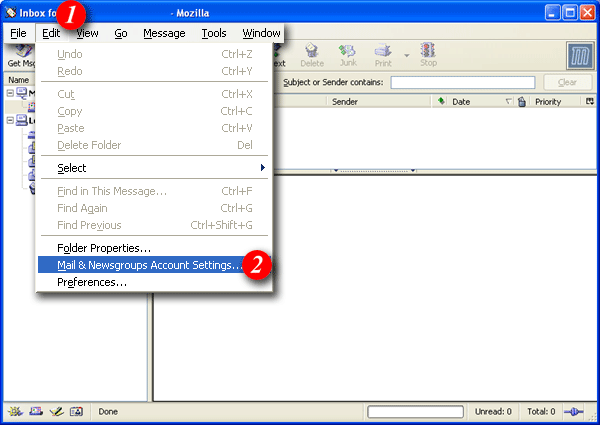 |
| 1)Click the 'Edit' menu. |
| 2)Select 'Mail & Newsgroup Account Settings....' |
|
|
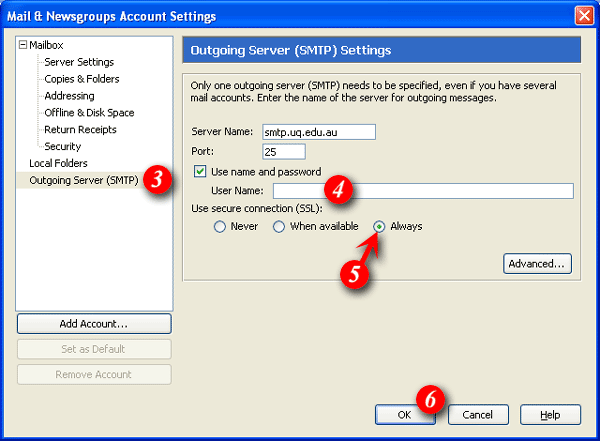 |
| 3)Select 'Outgoing Server (SMTP)'. |
| 4)Enter your email address and ensure that 'Use name and password' is ticked. |
| 5)Click the radio button to the left of the 'Always' option. Replace default outgoing mail port 25 with port 465. |
| 6)Click the [OK] button. |
Testing Mozilla Mail with the certificate
Once Mozilla is setup you will need to authenticate to the UQ Secure SMTP server.| 1)Send a test email to
yourself. Address the email to yourself, put 'Test' in the subject, and click the [Send] button. Note: During the 'send mail' process you will be prompted to enter your password. If you do not receive this prompt your account has not been setup correctly. Please double check your settings. |
|
|
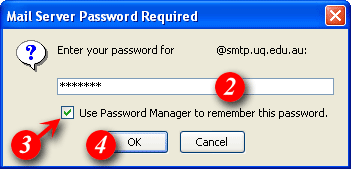 |
| 2)Enter yourpassword |
| 3)Tick 'Use Password Manager to remember this password.' (optional) |
| 4)Click the [OK] button |
| Mozilla is now setup to send email through SSL. |