This guide was created using Mozilla Mail 1.5, but can also be used to setup Netscape 7 Mail. Older versions of these programs may work although screen shots may differ slightly.
Please ensure that your e-mail account is working correctly before using this guide. If you are able to send and receive e-mails without any problems, you should not have any difficulties using this guide to filter junk mails into a 'Junk Mail' folder.
| To begin open Mozilla Mail |
|
|
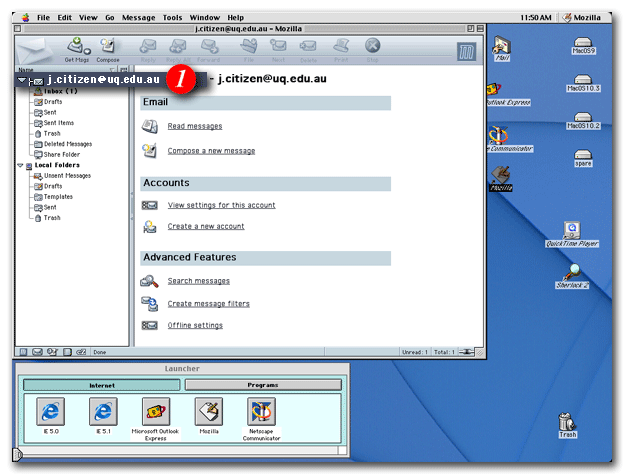 |
| 1)Select your e-mail account |
|
|
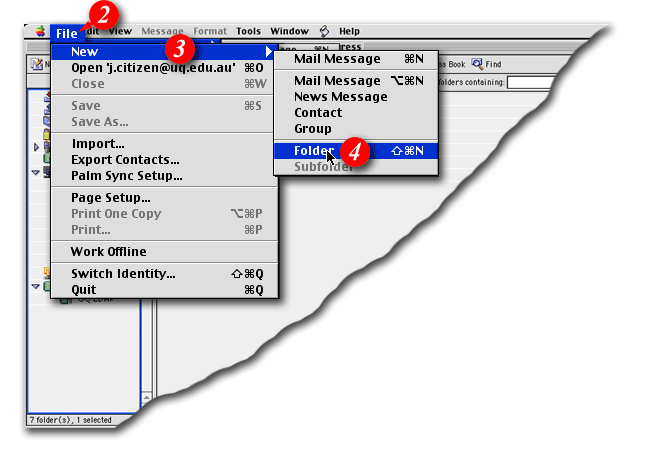 |
| 2)From the menu bar, click the 'File' |
| 3)Highlight 'New' |
| 4)Select 'Folder' from the list |
|
|
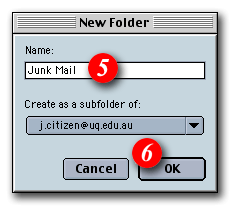 |
| 5)Enter a folder a name i.e. Junk Mail |
| 6)Click the [OK] button to continue |
|
|
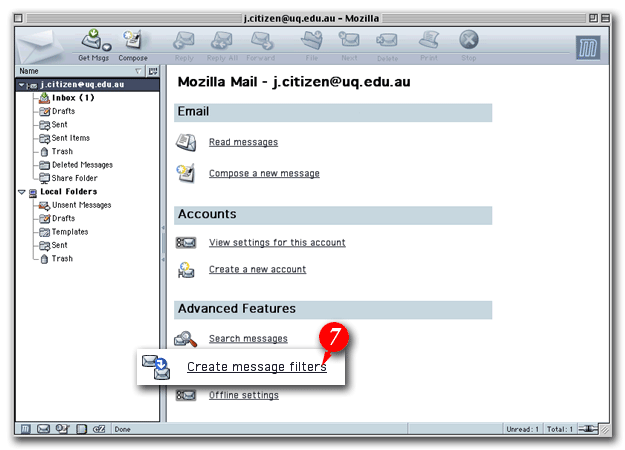 |
| 7)Click the 'Create message filters' link |
|
|
 |
| 8)Make sure you are creating the rule on the correct account |
| 9)Click the [New...] button |
|
|
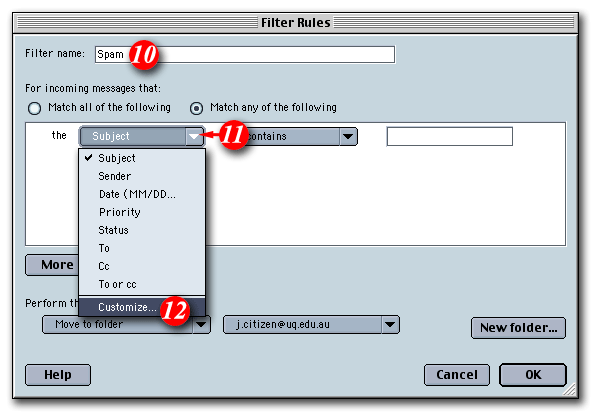 |
| 10)Enter a filter a name i.e. Spam |
| 11)Click the [Arrow] and |
| 12)Select 'Customize...' |
|
|
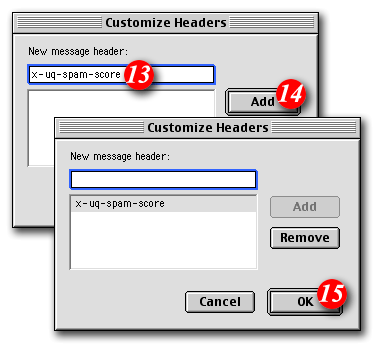 |
| 13)Type in 'X-SpamDetect' |
| 14)Click the [Add] button |
| 15)Click the [OK] button to continue |
|
|
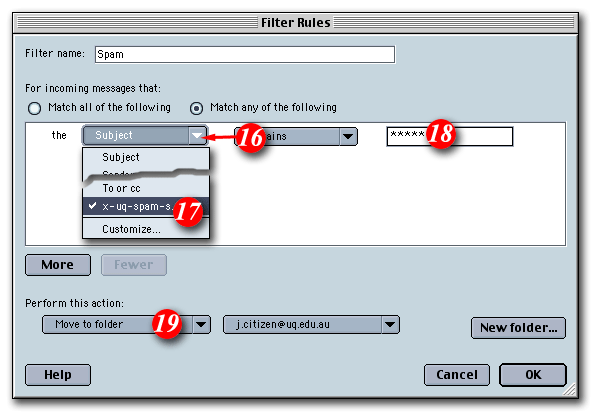 |
| 16)Click the [Arrow] and |
| 17)Select 'X-SpamDetect' from the drop list |
| 18)Type in '****' |
| 19)Make sure 'Move to folder' is selected, if not select it by clicking the [Arrow] to find it |
|
|
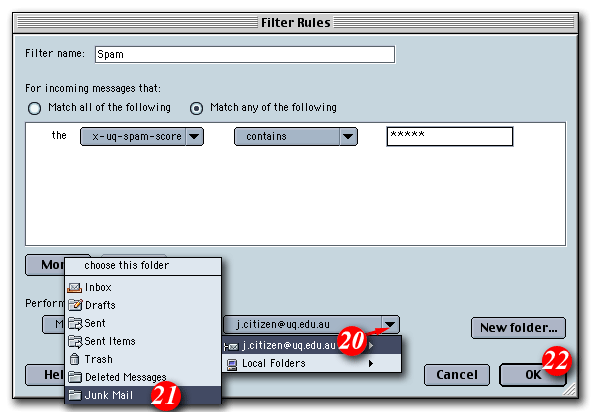 |
| 20)Click the [Arrow] then highlight your e-mail account |
| 21)Select 'Junk Mail' from the list |
| 22)Click the [OK] button to continue |
|
|
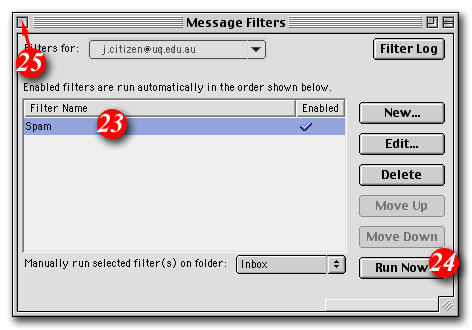 |
| 23)Click to highlight the filter name |
| 24)Click the [Run Now] button |
| 25)Click the [Close] button |
Your mail filter should now be in place. You should find that any filtered junk mail has been filtered out into the "Junk Mail" folder.
The spam filter by default defines anything with a "spam score" of 4 or more as probably spam. You can personalise the filtering rules to be more or less restrictive by increasing or decreasing the number of asterisks after 'X-SpamDetect:'.
For example, if you wanted to consider anything with a score of 3 or more to be spam, the rule would look like: 'X-SpamDetect: ***'. Decreasing the number of asterisks will result in classifying more e-mails as spam. You may need to check your spam folder more carefully for non-spam e-mails that might have been classified as spam. If you wanted to rate anything with a score of 8 or greater as spam, the rule would look like: 'X-SpamDetect: ********'. Increasing the number of asterisks may result in fewer filtered e-mails being classified as spam and more potential spam staying in your Inbox.