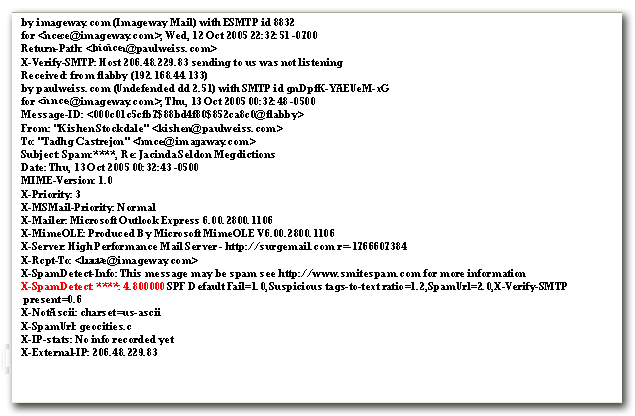What ARE Spam FILTERS?
Spam
Filters are a mail system that uses a set of rules to scan each e-mail and to
give it a score based on how likely it is to be spam. This allows you to filter
out junk e-mails before they clog up your Inbox. This method seems to be the most
effective way to assist clients to deal with the amount of spam that they
receive each day.
How
does it work?
The Mail servers use Spam Filters to scan the
contents of e-mails as they are received. Each message is rated with a "spam
rating" in the message header. This rating is a number of asterisks ranging from
0 to 40. The more the asterisks, the more likely the message is spam.
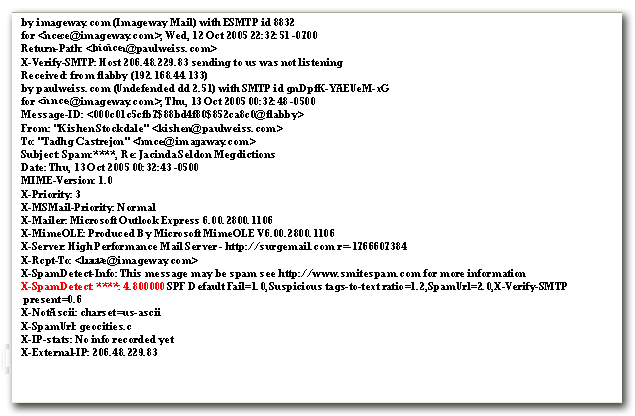
Above is
an example of the e-mail headers after a message has been scanned by Spam
Filters. The red section is the spam score that is added. This e-mail
example has received a spam rating of 4.8 which is a go.d indication that the
message is spam (the message in this example was indeed a spam mail).
As
it is very difficult to accurately determine whether a message is spam or not,
the mail servers will not automatically delete messages with a high spam
score. To take advantage of Spam Filters, you need to configure your e-mail
client to look for messages with a spam score above a certain threshold (we
recommend a score of 7 or above).
For example, any messages with a spam
score higher than 7 can be filtered to a special "-SPAM- folder" where they can be
checked to ensure that there are no valid e-mails present before deleting the
folder contents.
What does not get scanned by Spam FILTERS?
Any
internal mail that originated from our mail servers and customers that have
'Mail Domains' with us will not be scanned and rated. Any e-mail
addresses which do not
pass through the mail hubs, i.e. mail coming from outside of the network,
will be scanned and given a rating.
ARE THE SPAM FILTERS ENABLED BY DEFAULT?
Spam filtering is automatically enabled, and by default uses the Webmail SPAM folder. If you plan on using your own email client (such as Outlook),
click here to check out the page on how to disable using the Webmail SPAM folder. If you do not do this, then legitimate Email messages you want to see, might be thought of as SPAM, and put into the Webmail SPAM folder, and you will never see them in your client. This was enabled by default because of customer complaints about getting hit with tons of SPAM before they learned how to enable the SPAM filtering.
Guides
Please click the relevant link below assistance with the
configuration of your mail client.
Note: unfortunately Outlook
Express is not supported on windows based PC's as it does not support the use of
message header filtering.
| Spam Filtering Setup Guides |
|
Glossary
IMAP
IMAP
(Internet Mail Access Protocol) is an Internet standard for the reading and
manipulation of e-mail messages stored on a server. The current version is
IMAP4.
Messages are stored on a remote server. An IMAP e-mail client
running on a local computer then contacts the server and uses IMAP to allow the
user to see and manipulate their e-mail messages and mailboxes.
IMAP
differs from the common Post Office Protocol (POP) in that it allows the user to
store messages on the server and manipulate them from their e-mail client,
rather than having to download the messages and manipulate them on their local
computer.
POP
POP (Post Office Protocol) is a
protocol for delivering e-mail to personal computers. The current version is
called POP3.
Messages are stored on a central e-mail server. Users can
log on with an e-mail client and download their messages. All pending messages
and attachments are downloaded at the same time. POP3 uses the SMTP messaging
protocol.
POP differs from IMAP in that it doesn't allow users to store
messages on the server and manipulate them from their e-mail client. With POP,
messages are downloaded and manipulated on a local computer.