| To begin open Outlook 2000 |
|
|
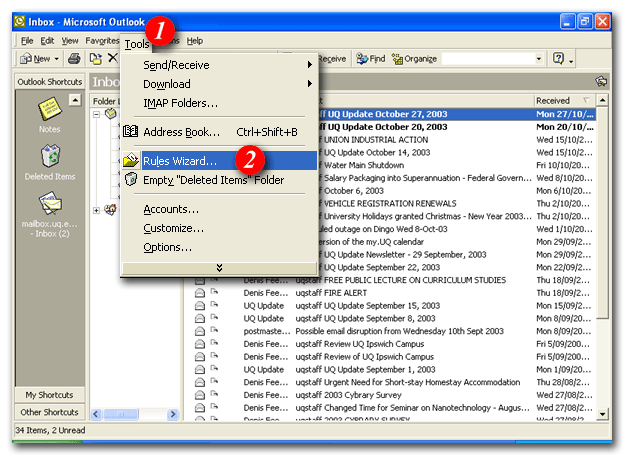 |
| 1)From the menu bar, click on 'Tools' |
| 2)Select 'Rules Wizard...' from the drop list |
|
|
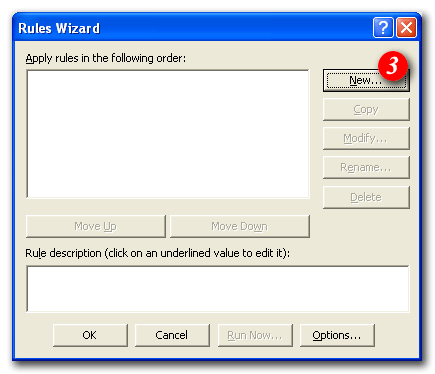 |
| 3)Click the [New...] button |
|
|
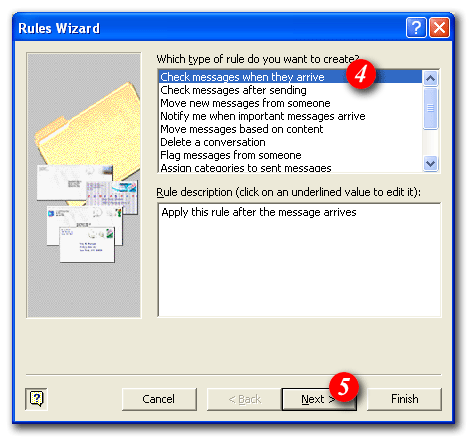 |
| 4)Make sure that 'Check messages when they arrive' is highlighted |
| 5)Click the [Next] button |
|
|
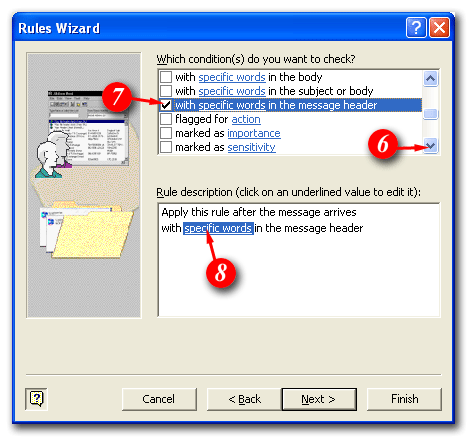 |
| 6)Scroll down until you see 'with specific words in the message header' |
| 7)Put a tick in the 'with specific words in the message header' checkbox |
| 8)Click the 'specific words' link |
|
|
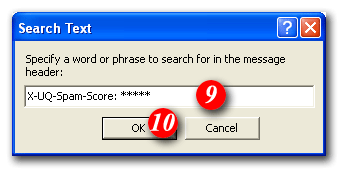 |
9)In the 'Specify a word or
phrase...' field type in
(Make sure that it is typed exactly as above and there should also be one space after the colon) |
| 10)Click the [OK] button |
|
|
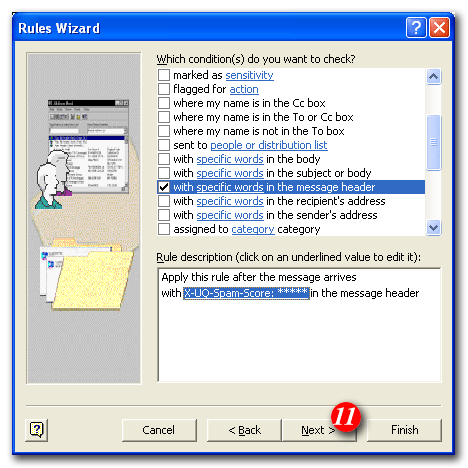 |
| 11)Click the [Next] button |
|
|
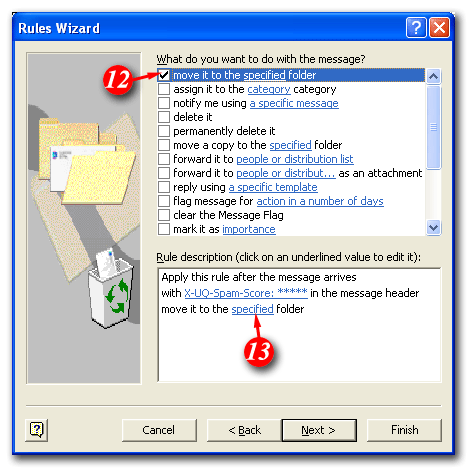 |
| 12)Put a tick in the 'move to specified folder' checkbox |
| 13)Click the 'specified' link |
|
|
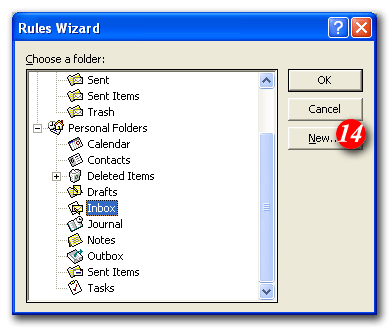 |
| 14)Click the 'New...' button |
|
|
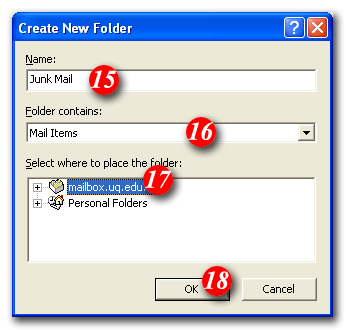 |
| 15)Enter a folder name i.e. Junk Mail |
| 16)Make sure 'Mail Items' is selected (it should be the default) |
| 17)Make sure you have the correct e-mail account selected. |
| 18)Click the [OK] button |
|
|
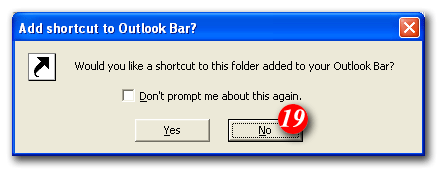 |
| 19)Click the [No] button to continue |
|
|
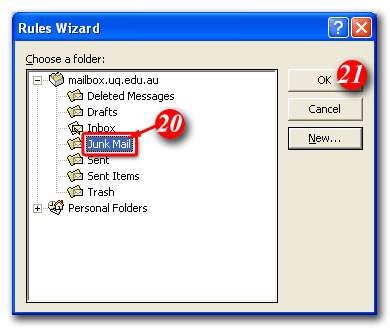 |
| 20) Make sure the 'Junk Mail' folder is highlighted |
| 21)Click the [OK] button |
|
|
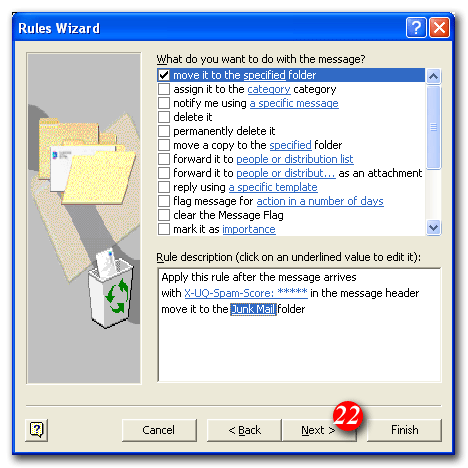 |
| 22)Click the [Next] button to continue |
|
|
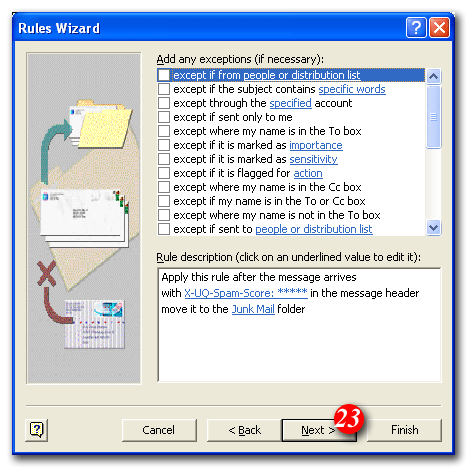 |
| 23)Click the [Next] button to continue |
|
|
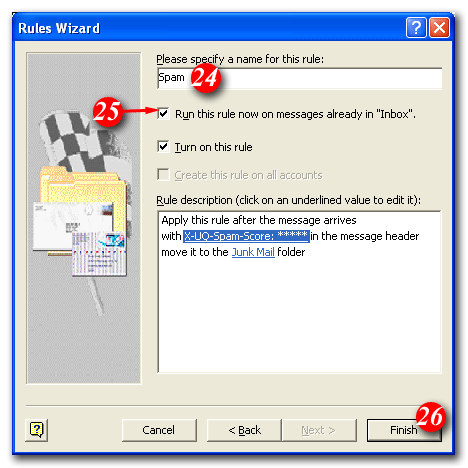 |
| 24))Enter a name i.e. Spam |
| 25)Put a tick in the 'Run this rule now on messages already in the "Inbox"' checkbox (optional) |
| 26)Click the [Finish] button |
|
|
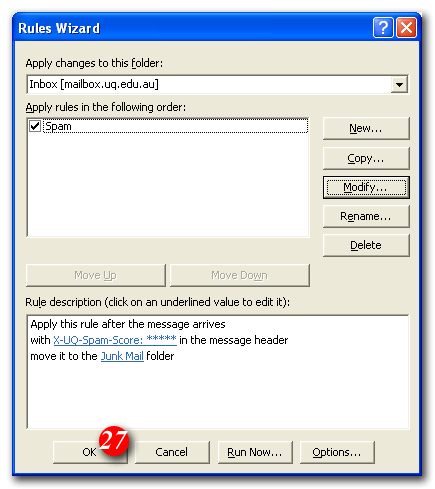 |
| 27)Click the [OK] button |
Your mail filter should now be in place. You should find that any filtered junk mail has been filtered out into the "Junk Mail" folder.
The spam filter by default defines anything with a "spam score" of 4 or more as probably spam. You can personalise the filtering rules to be more or less restrictive by increasing or decreasing the number of asterisks after 'X-SpamDetect:'
For example, if you wanted to consider anything with a score of 3 or more to be spam, the rule would look like: 'X-SpamDetect: ***'. Decreasing the number of asterisks will result in classifying more e-mails as spam. You may need to check your spam folder more carefully for non-spam e-mails that might have been classified as spam. If you wanted to rate anything with a score of 8 or greater as spam, the rule would look like: 'X-SpamDetect: ********'. Increasing the number of asterisks may result in fewer filtered e-mails being classified as spam and more potential spam staying in your Inbox.