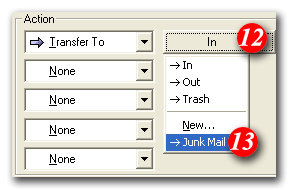| To begin open | ||
|
| ||
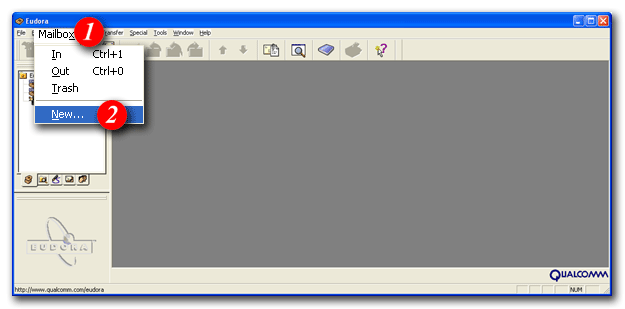 | ||
| 1)From the menu bar, click the 'Mailbox' menu | ||
| 2)Select 'New...' from the drop list | ||
|
| ||
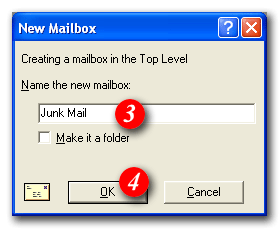 | ||
| 3)Enter a folder name i.e. Junk Mail | ||
| 4)Click the [OK] button | ||
|
| ||
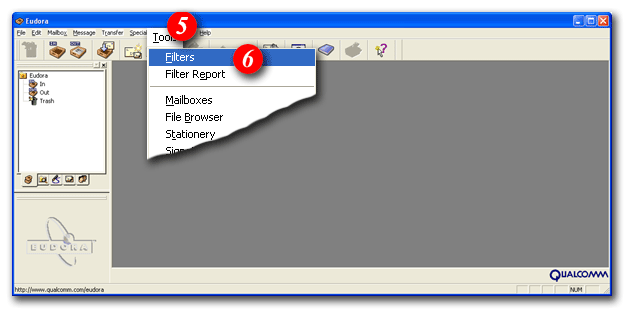 | ||
| 5)From the menu bar, click on 'Tools' | ||
| 6)Select 'Filters' from the drop list | ||
|
| ||
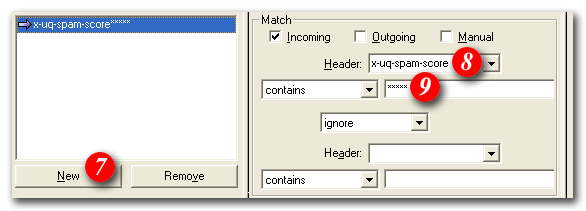 | ||
| 7)Click the [New] button | ||
| 8)Type in 'X-SpamDetect' | ||
| 9)Type in '****' | ||
|
| ||
| ||
| 10)Click the [Arrow] and | ||
| 11)Select 'Transfer To' from the drop list | ||
| After 'Transfer To' is selected another button will appear called 'In' | ||
| 12)Click the 'In' button | ||
| 13)Select 'Junk Mail' from the list | ||
|
| ||
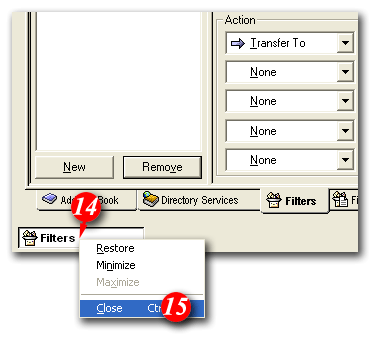 | ||
| 14)Right-click on the [Filters] and | ||
| 15)Select 'Close' from the drop list | ||
|
| ||
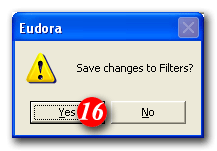 | ||
| 16)A message box will come up asking you to save, click the [Yes] button |
Your mail filter should now be in place. You should find that any filtered junk mail has been filtered out into the "Junk Mail" folder.
The spam filter by default defines anything with a "spam score" of 4 or more as probably spam. You can personalise the filtering rules to be more or less restrictive by increasing or decreasing the number of asterisks after 'X-SpamDetect:'.
For example, if you wanted to consider anything with a score of 3 or more to be spam, the rule would look like: 'X-SpamDetect: ***'. Decreasing the number of asterisks will result in classifying more e-mails as spam. You may need to check your spam folder more carefully for non-spam e-mails that might have been classified as spam. If you wanted to rate anything with a score of 8 or greater as spam, the rule would look like: 'X-SpamDetect: ********'. Increasing the number of asterisks may result in fewer filtered e-mails being classified as spam and more potential spam staying in your Inbox.