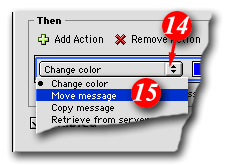| To begin open Outlook Express | ||||||
|
| ||||||
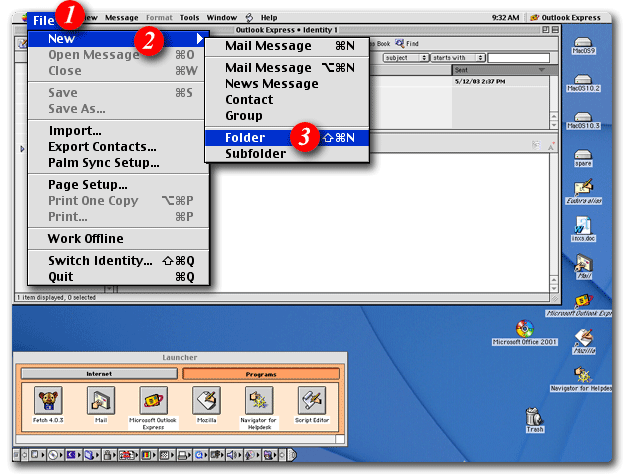 | ||||||
| 1)From the menu bar, click the 'File' menu | ||||||
| 2)Highlight 'New' | ||||||
| 3)Select 'Folder' from the drop list | ||||||
|
| ||||||
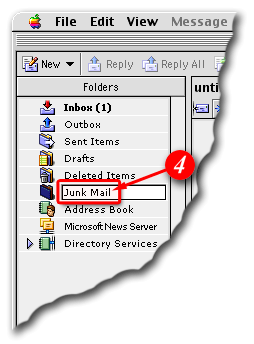 | ||||||
| 4)Enter a folder name i.e. Junk Mail | ||||||
|
| ||||||
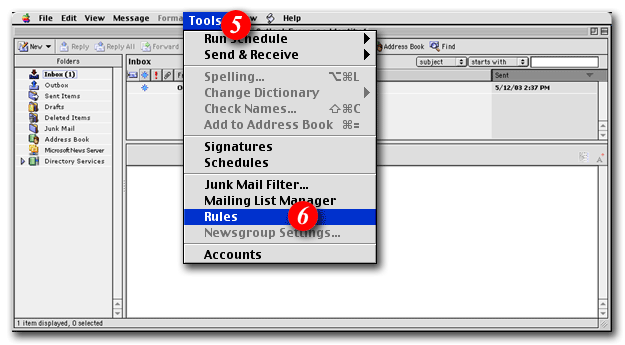 | ||||||
| 5)From the menu bar, click the 'Tools' | ||||||
| 6)Select 'Rules' from the drop list | ||||||
|
| ||||||
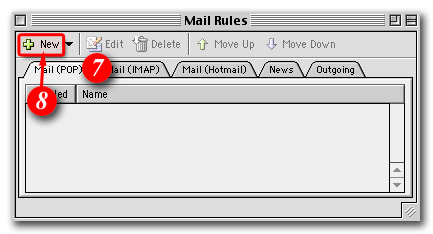 | ||||||
| 7)Click the 'Mail (POP)' tab | ||||||
| 8)Click the 'New' button to continue | ||||||
|
| ||||||
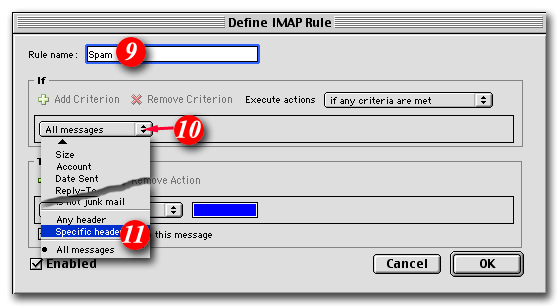 | ||||||
| 9)Enter a filter name i.e. Spam | ||||||
| 10)Click the [Arrows] and | ||||||
| 11)Select 'Specific header' from the drop list | ||||||
|
| ||||||
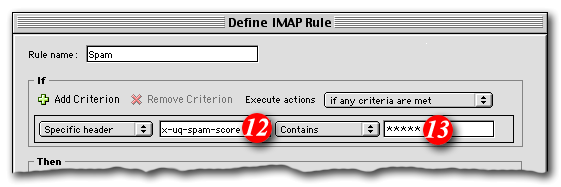 | ||||||
| 12)Type in 'X-SpamDetect' | ||||||
| 13)Type in '****' | ||||||
|
| ||||||
| ||||||
|
| ||||||
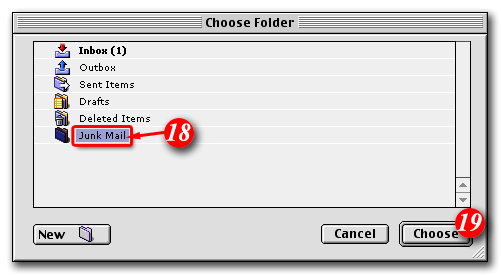 | ||||||
| 18)Click to highlight 'Junk Mail' | ||||||
| 19)Click the [Choose] button to continue | ||||||
|
| ||||||
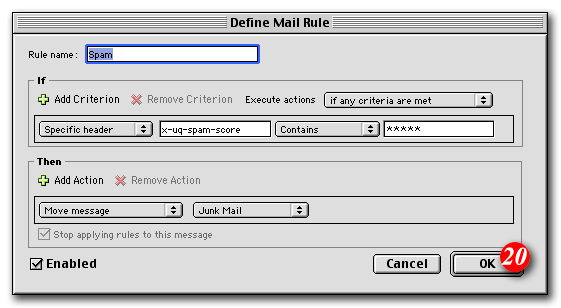 | ||||||
| 20)Click the [OK] button to continue | ||||||
|
| ||||||
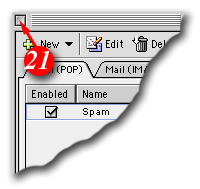 | ||||||
| 21)Click the [Close] button |
Your mail filter should now be in place. You should find that any filtered junk mail has been filtered out into the "Junk Mail" folder.
The spam filter by default defines anything with a "spam score" of 4 or more as probably spam. You can personalise the filtering rules to be more or less restrictive by increasing or decreasing the number of asterisks after 'X-SpamDetect:'.
For example, if you wanted to consider anything with a score of 3 or more to be spam, the rule would look like: 'X-SpamDetect: ***'. Decreasing the number of asterisks will result in classifying more e-mails as spam. You may need to check your spam folder more carefully for non-spam e-mails that might have been classified as spam. If you wanted to rate anything with a score of 8 or greater as spam, the rule would look like: 'X-SpamDetect: ********'. Increasing the number of asterisks may result in fewer filtered e-mails being classified as spam and more potential spam staying in your Inbox.