This guide was created using Mozilla Mail 1.5, but can also be used for setting up Netscape 7 Mail. Older versions of these programs may work although screen shots may differ slightly.
Please ensure that your e-mail account is working correctly before using this guide. If you are able to send and receive e-mails without any problems, you should not have any difficulties using this guide to filter junk mails into a 'Junk Mail' folder.
To begin open either  or or |
|
|
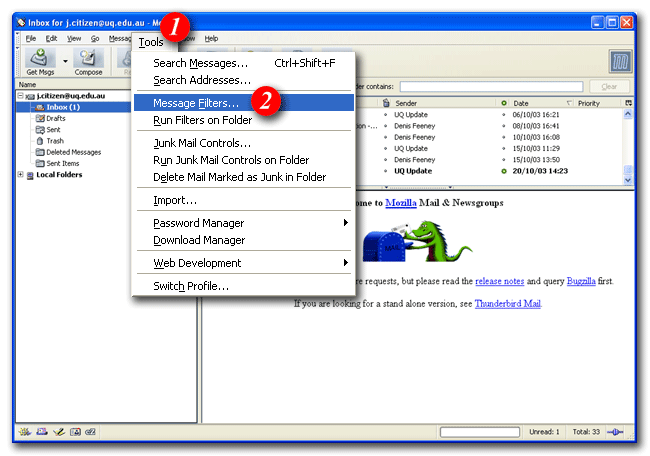 |
| 1)From the menu bar, click on 'Tools' |
| 2)Select 'Message Filters...' from the drop list |
|
|
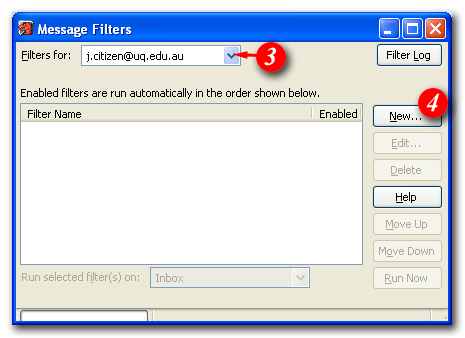 |
| 3)Make sure you are applying the filter to the correct account |
| 4)Click the [New...] button |
|
|
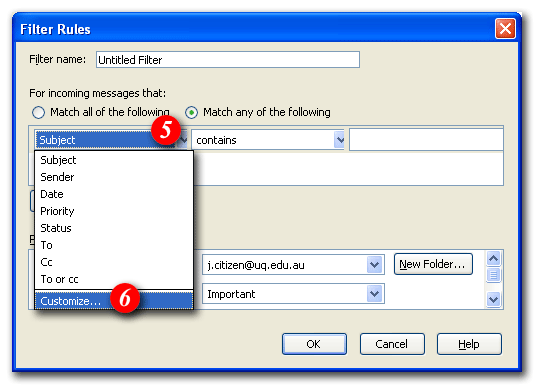 |
| 5)Click the [Arrow] and |
| 6)Select 'Customize...' from the drop list |
|
|
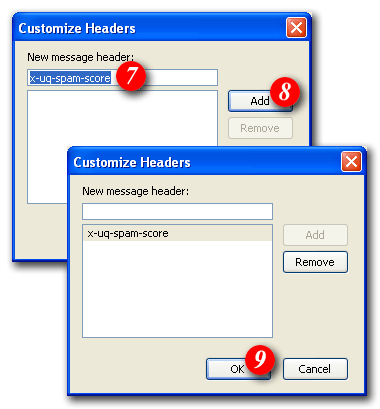 |
| 7)Type in 'X-SpamDetect' |
| 8)Click the [Add] button |
| 9)Click the [OK] button to continue |
|
|
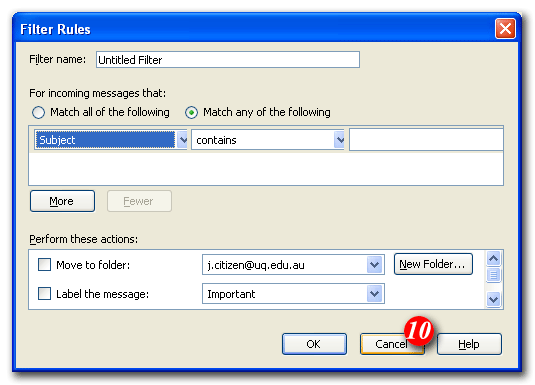 |
| 10)Click the [Cancel] button (This has to be done because of a glitch with Mozilla. If this is not done it will not show X-SpamDetect in the list) |
|
|
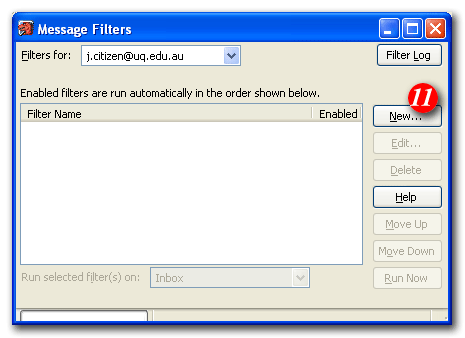 |
| 11)Click the [New...] button |
|
|
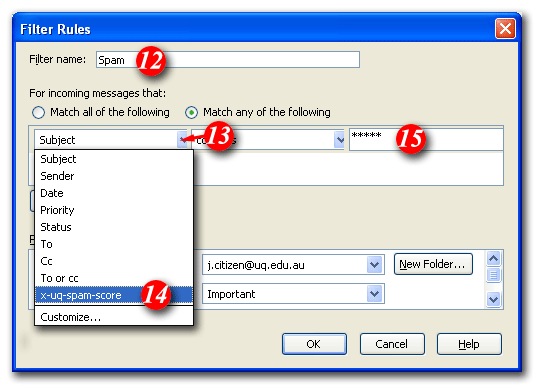 |
| 12)Enter a filter name i.e. Spam |
| 13)Click the [Arrow] and |
| 14)Select 'X-SpamDetect' from the drop list |
| 15)Type in '****' |
|
|
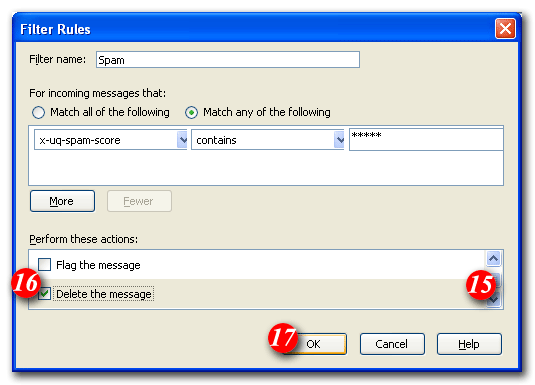 |
| 16)Put tick in the 'Move to folder' checkbox |
| 17)Click the [New Folder...] button |
|
|
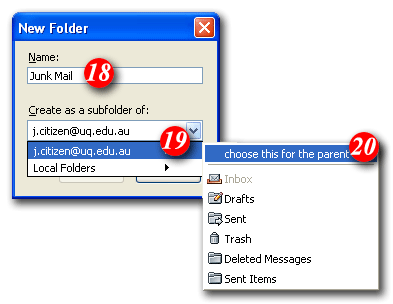 |
| 18)Enter a folder name i.e. Junk Mail |
| 19)Click the [Arrow] and highlight your e-mail address |
| 20)Select 'choose this for the parent' from the list |
|
|
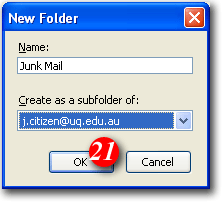 |
| 21) Click the [OK] button to continue |
|
|
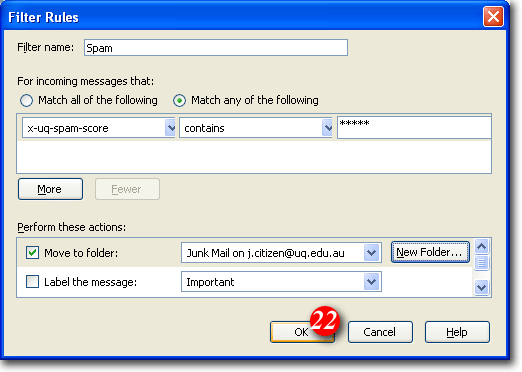 |
| 22)Click the [OK] button to continue |
|
|
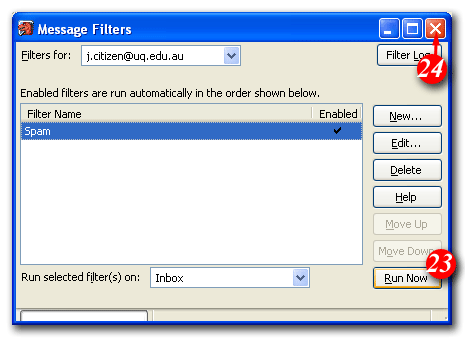 |
| 23) Click the [Run Now] button |
| 24) Click the [Close] button |
The spam filter by default defines anything with a "spam score" of 4 or more as probably spam. You can personalise the filtering rules to be more or less restrictive by increasing or decreasing the number of asterisks after 'X-SpamDetect:'
For example, if you wanted to consider anything with a score of 3 or more to be spam, the rule would look like: 'X-SpamDetect: ***'. Decreasing the number of asterisks will result in classifying more e-mails as spam. You may need to check your spam folder more carefully for non-spam e-mails that might have been classified as spam. If you wanted to rate anything with a score of 8 or greater as spam, the rule would look like: 'X-SpamDetect: ********'. Increasing the number of asterisks may result in fewer filtered e-mails being classified as spam and more potential spam staying in your Inbox.